Backlinks are links from other websites pointing to your site. And getting high-quality backlinks can help you rank higher in the search results.
In this guide, we’ll show you how to analyze your own site’s backlinks. And how to analyze your competitors’ links to find new backlinking opportunities.
But before we dive into specific tactics, let’s go over what a backlink analysis involves.
What Is a Backlink Analysis?
A backlink analysis is the process of measuring the quantity and quality of your backlinks and your competitor’s backlinks.
It involves using backlink-checking tools to understand:
- Who’s linking to the website
- The quality of the linking domains
- The anchor text (the clickable text that indicates a link) used for the backlinks
- The types of backlinks a site has (which can influence whether they pass ranking strength)
These details provide clues about a site’s backlink profile. And whether it’s healthy.
For example, a high-quality backlink profile typically features links from a variety of relevant and trusted sites. With a range of anchor texts and types of backlinks.
Why Are Backlink Analyses Important for SEO?
A backlink analysis is crucial for SEO because it helps you manage your backlink profile. And a strong backlink profile can help you rank high in Google’s organic (unpaid) search results.
Plus, a backlink analysis can uncover new backlink opportunities.
For example, during your analysis, you might notice a large number of your backlinks are to case studies. This likely means case studies are a valuable, link-worthy type of content in your niche.
You can leverage this insight to create more case studies.
How to Find Backlinks with Backlink-Specific Tools
Below, we’ll explore two effective methods for discovering backlink opportunities for your site.
Use Backlink Analytics
Semrush’s Backlink Analytics tool gives you insight into your own backlinks. And your competitors' backlinks, too.
First, enter your domain (or one of your competitors’) and click “Analyze.”
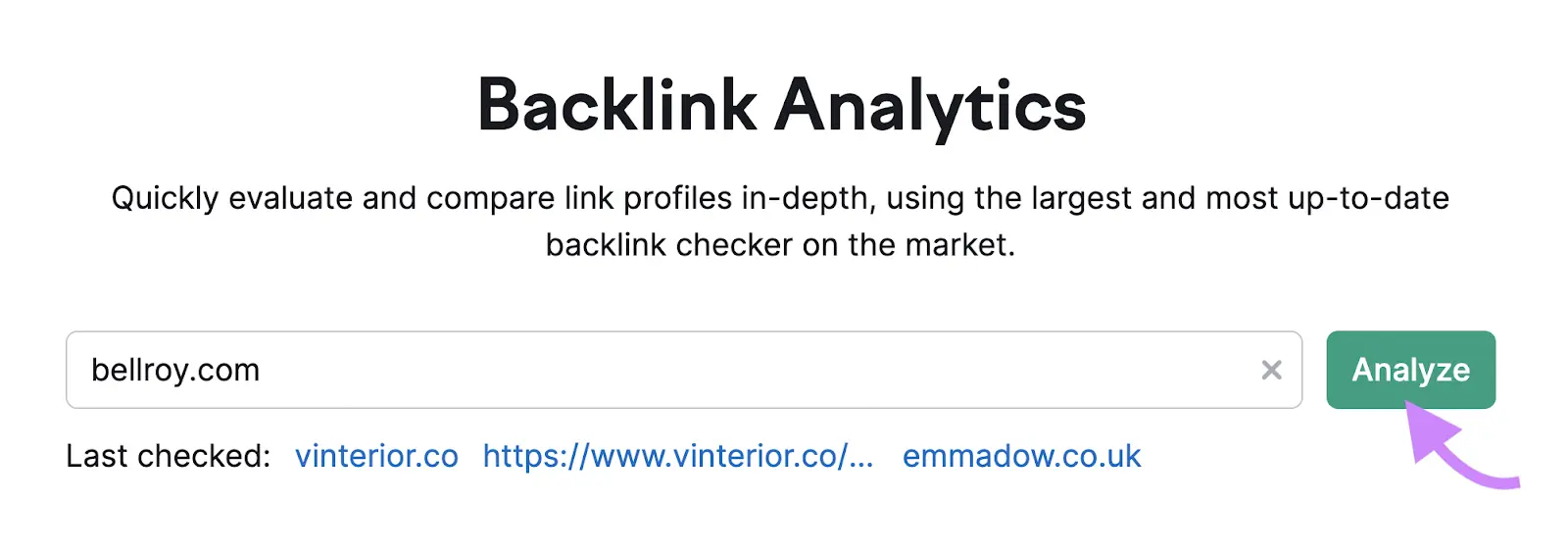
You’ll then see a high-level overview of that domain’s link profile. For a detailed look at the individual backlinks, go to the “Backlinks” tab.
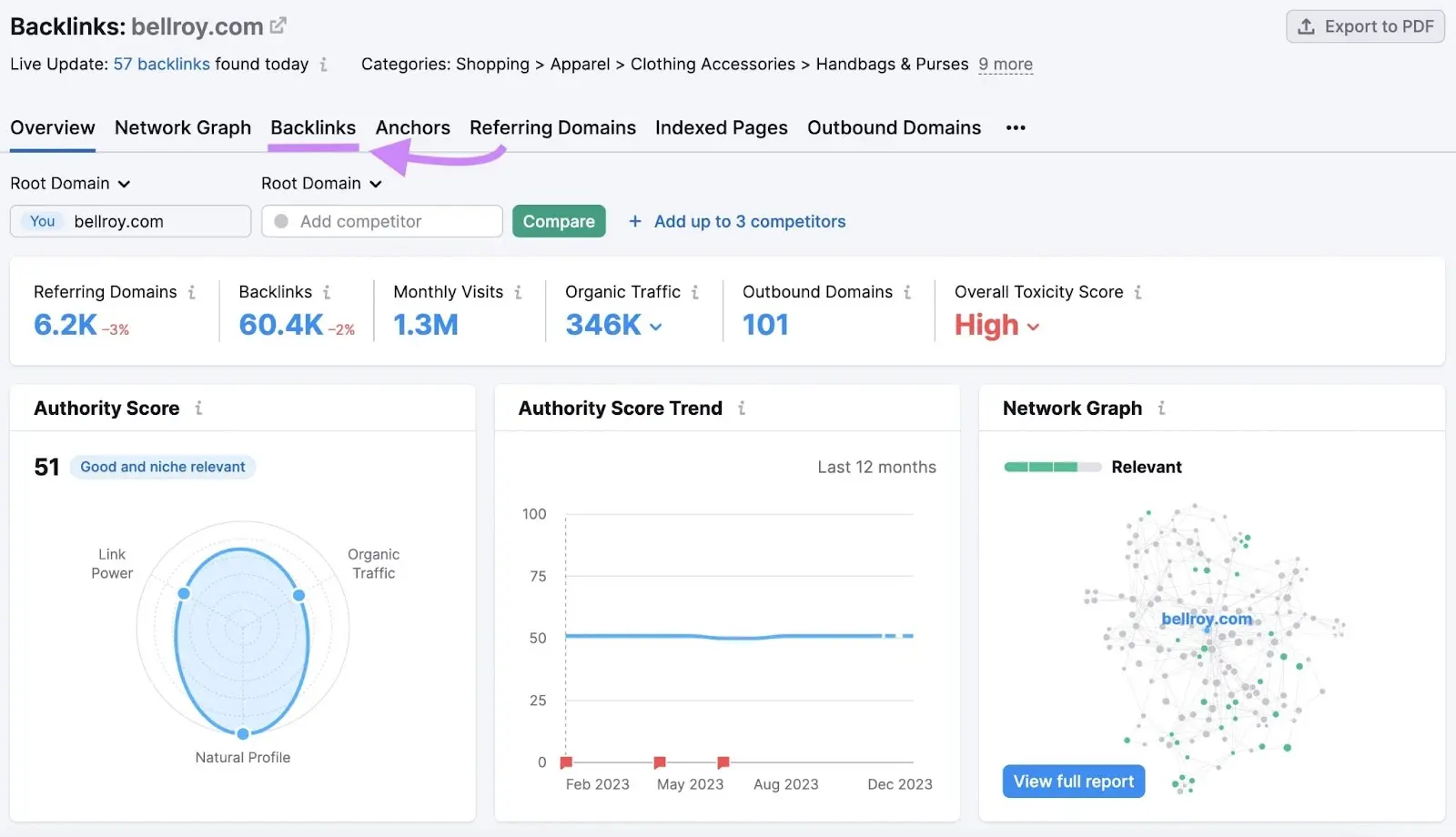
You’ll then see insights like specific backlinks, the linking page’s Authority Score (a measure of its overall quality on a scale from 0 to 100), and the anchor text for those links.
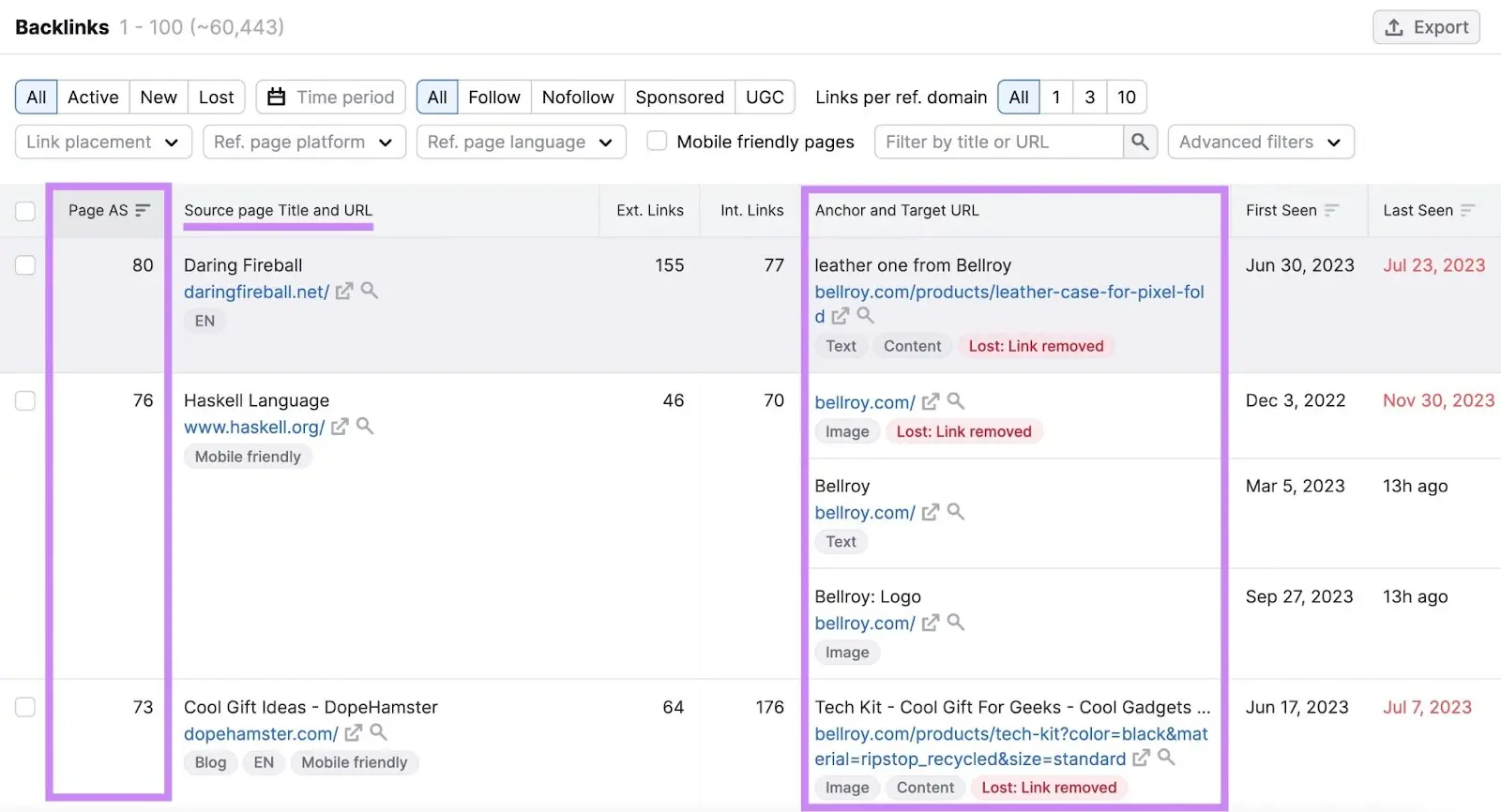
Use this report to evaluate the relevance and quality of links pointing to a site.
Because not all links are equal. And you need to consider link quality, not just link quantity.
For example, imagine you’re in the health and fitness niche.
Having a few links from authoritative and relevant sites like WebMD, Healthline, and Men’s Health would usually be more valuable than having lots of links from random, unrelated sites.
You can also filter and sort the links by various criteria, such as Authority Score, the current status of the link (active, new, and lost), the time period when the links were acquired, and the link type.
To show only active links that pass authority, click the “Active” and “Follow” tabs at the top of the table.
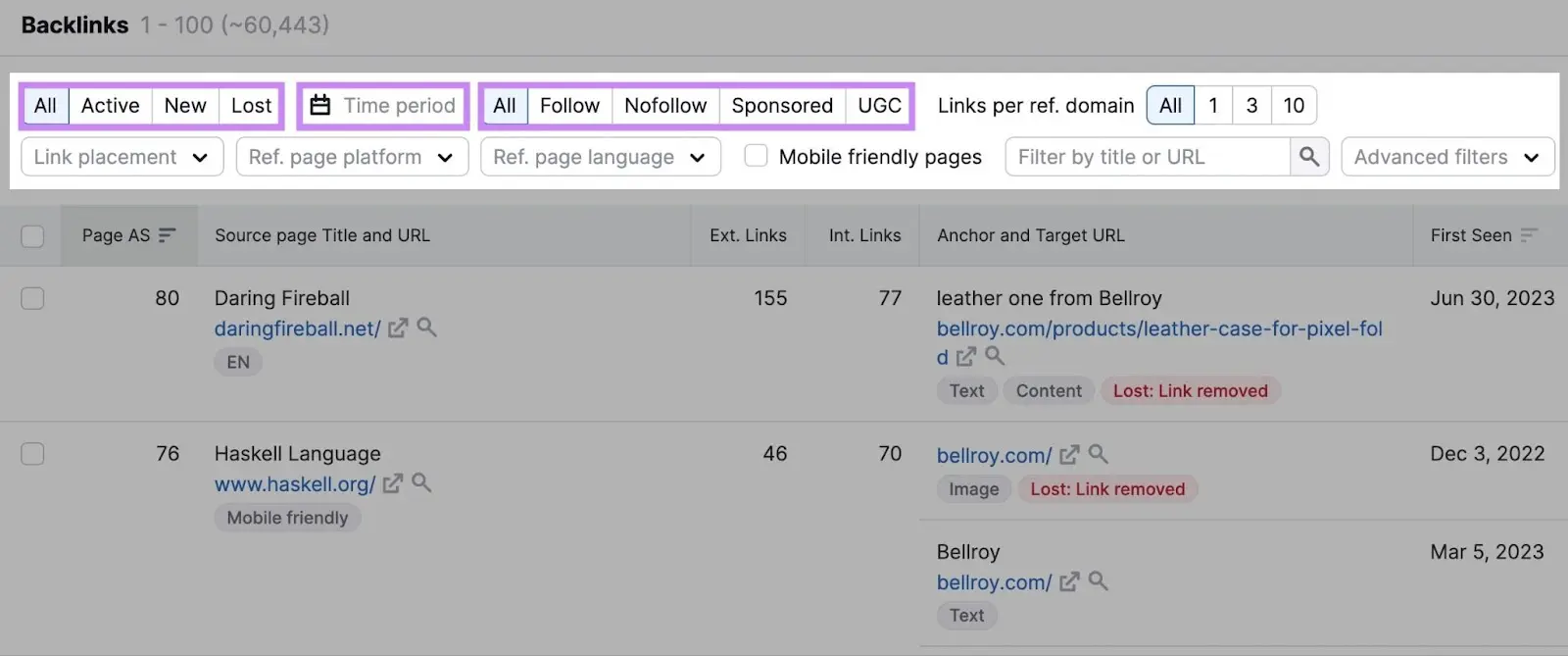
Backlink Analytics also lets you see which pages on a website have the most backlinks. And which sites point to each page.
Just go to the “Indexed Pages” tab. And you’ll see the most linked-to content. Sorted by referring domains—the number of unique sites linking to a given page.
Clicking the number of backlinks or domains for a given page will take you to a report for that specific URL.
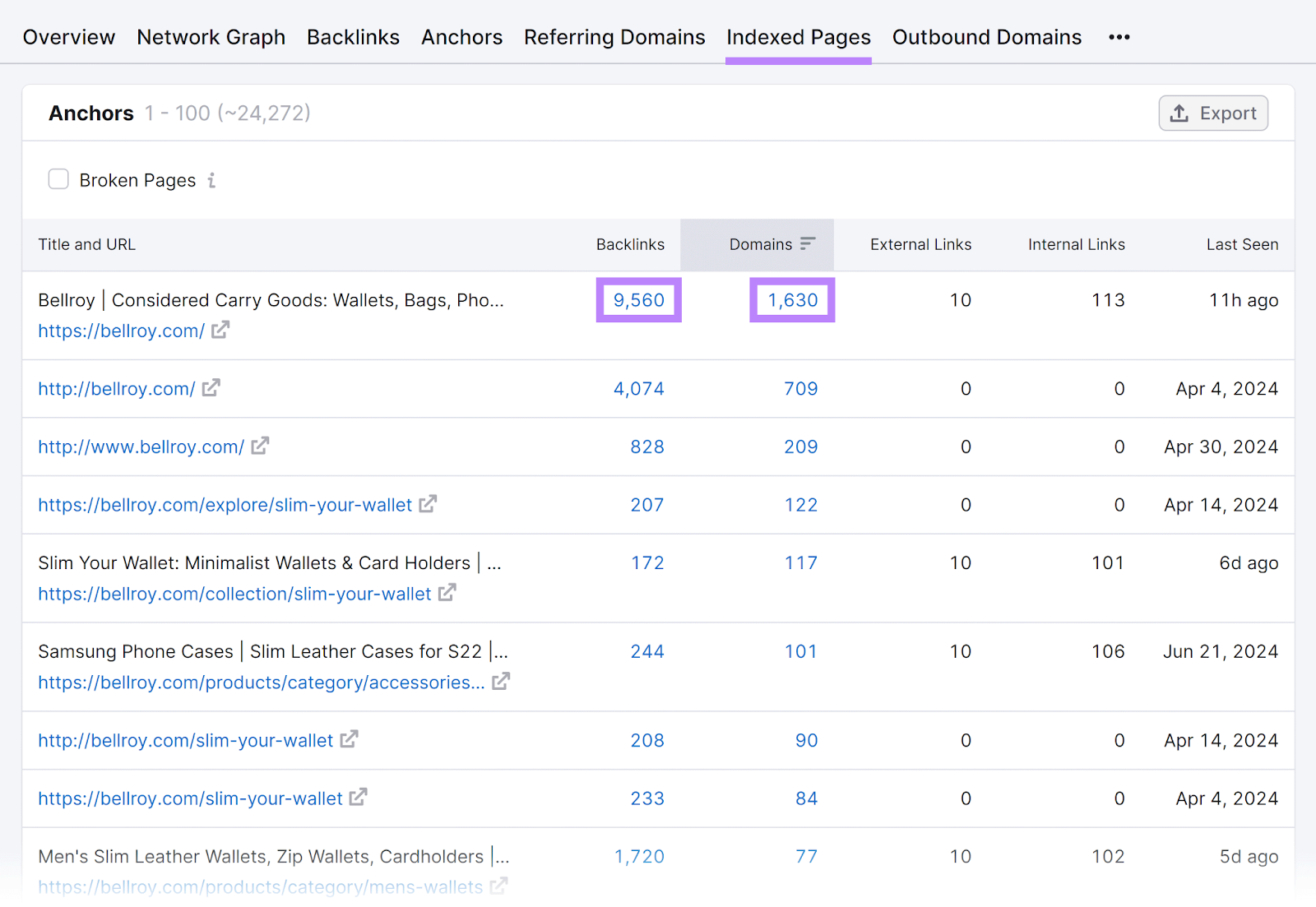
Analyzing these pages helps you understand which content attracts the most backlinks in your niche. And how you can create similar or better content to get more links in the future.
Finally, clicking the “Anchors” tab gives you a list of the linked text used for each backlink.
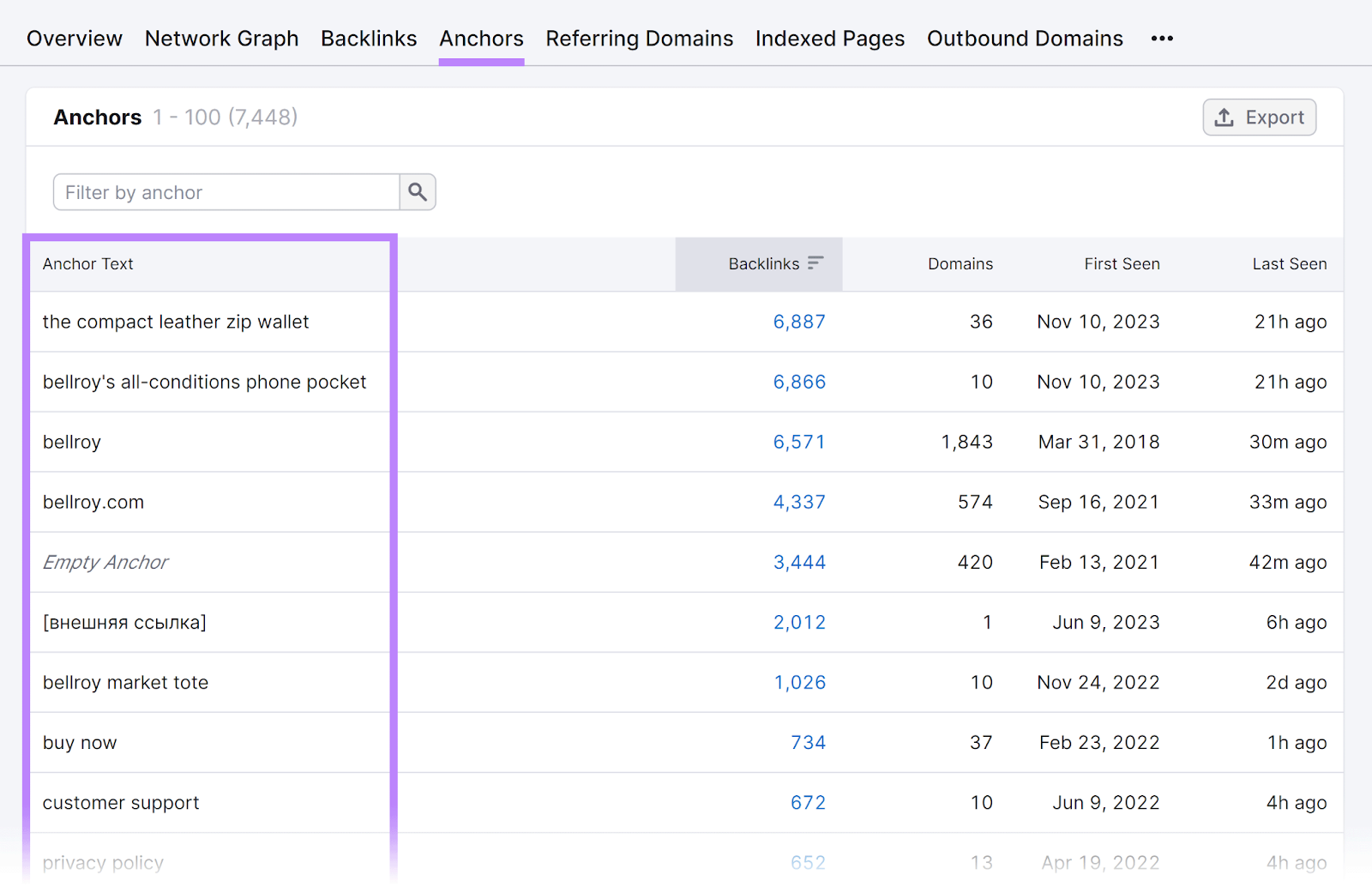
This report helps you see what text other sites use to link to your or a competitor’s pages. Which can reveal insights.
For example, let’s say a competitor has a lot of backlinks with anchor text that matches their brand name (like “bellroy” in the image above). This suggests they have a high level of brand awareness.
Or perhaps you’ll spot links using anchor text that your similar pages don’t currently use as keywords. Which can give you optimization ideas.
You can also check the anchor text used for links to specific pages. To better understand what terms other sites use to link to a particular page.
While still in the “Anchors” tab, add the URL of the page you want to check in the input box. And select “Exact URL” in the drop-down at the top.
This will show anchor text specific to the page you want to analyze.
Use Backlink Gap
The Backlink Analytics tool lets you explore and analyze the links of any website in detail. But if you want to know how to check backlinks that your competitors have but you don’t, use the Backlink Gap tool.
To get started, enter your domain name and up to four competitors. Then click “Find prospects.”
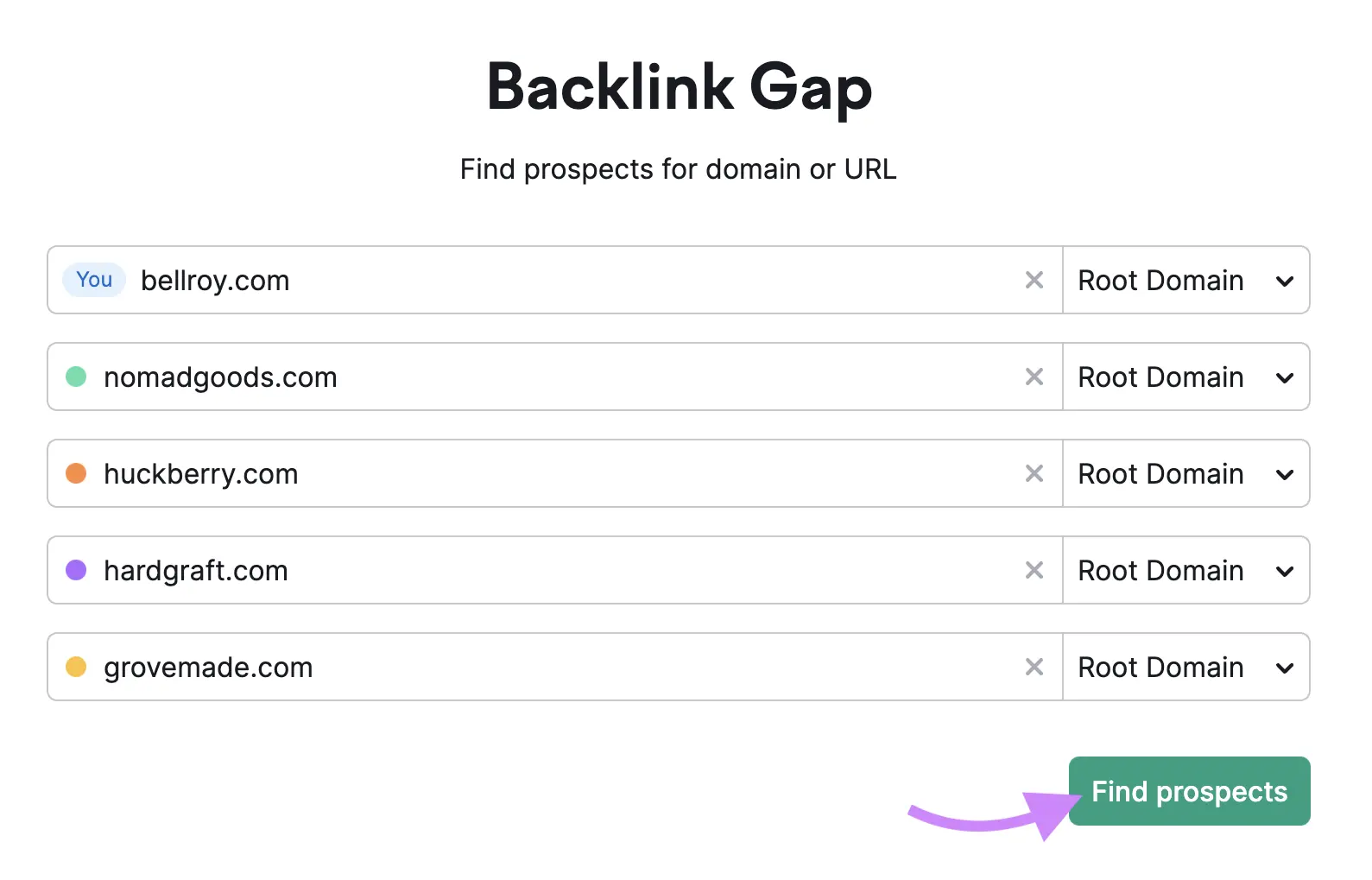
The tool analyzes all the entered sites and shows you referring domains linking only to your competitors (this is what the default “Best” tab shows).
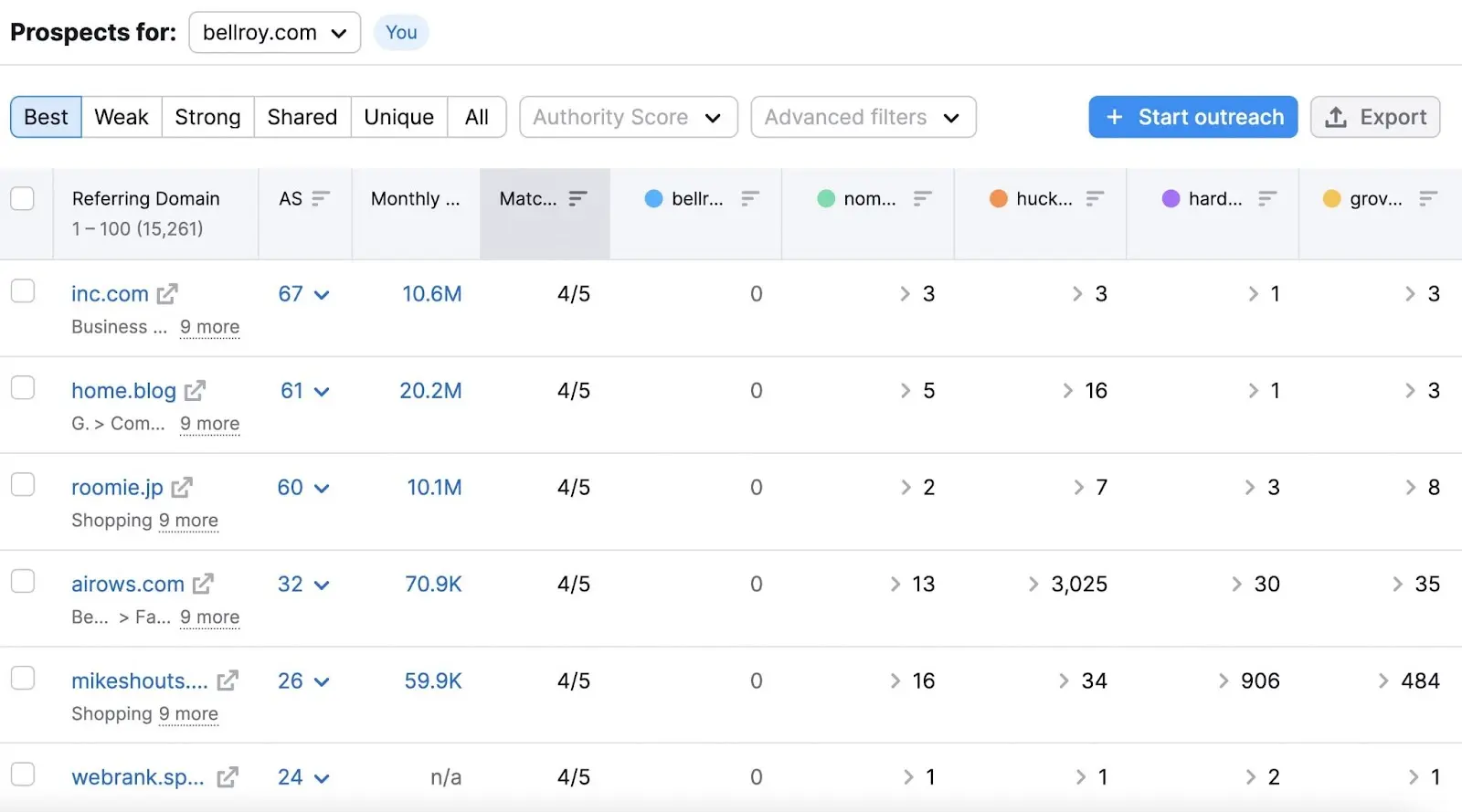
These are links you’re missing out on.
Look for prospects with high Authority Scores (the “AS” column) and a high number of monthly visits. These are likely authoritative and popular sites.
And because they link to all of your competitors, they’re likely to be relevant to your niche as well.
The tool also lets you filter domains by different categories, such as:
- Weak: These are the sites that link to you less frequently than to your competitors. Use this tab to find sites you may want to get more links from.
- Strong: These are the sites that link only to you and not to your competitors. Use this tab to see your unique link advantages.
- Shared: These are the sites that link to both you and your competitors. Use this tab to see how you compare with your competitors in terms of link quantity and quality from these sites.
- Unique: These are the sites that link to only one specific domain, either yours or one of your competitors. Use this tab to see your competitors’ exclusive link sources. And try to replicate them.
- All: This tab shows you all the links across all the entered domains. Which can highlight sites that link to some but not all of your competitors.
Once you come across a prospect you want to contact for a link, select it using the checkbox. Then click “Start Outreach.”
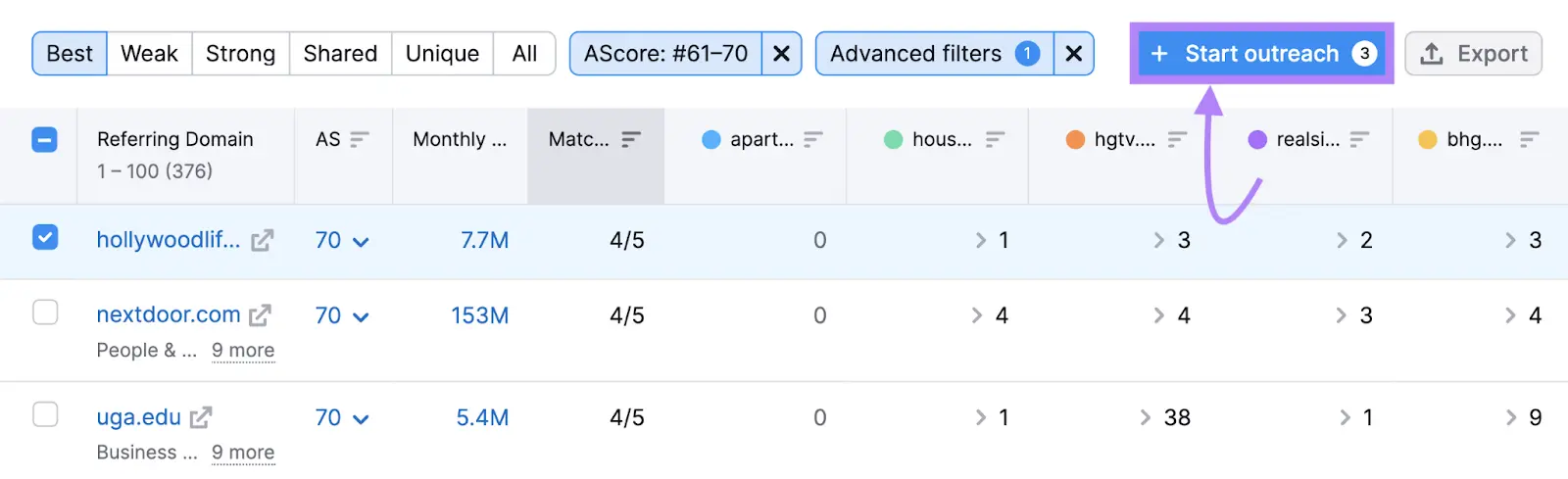
A menu will popup. Select your site in the “Project:” section and click “Send prospects.”
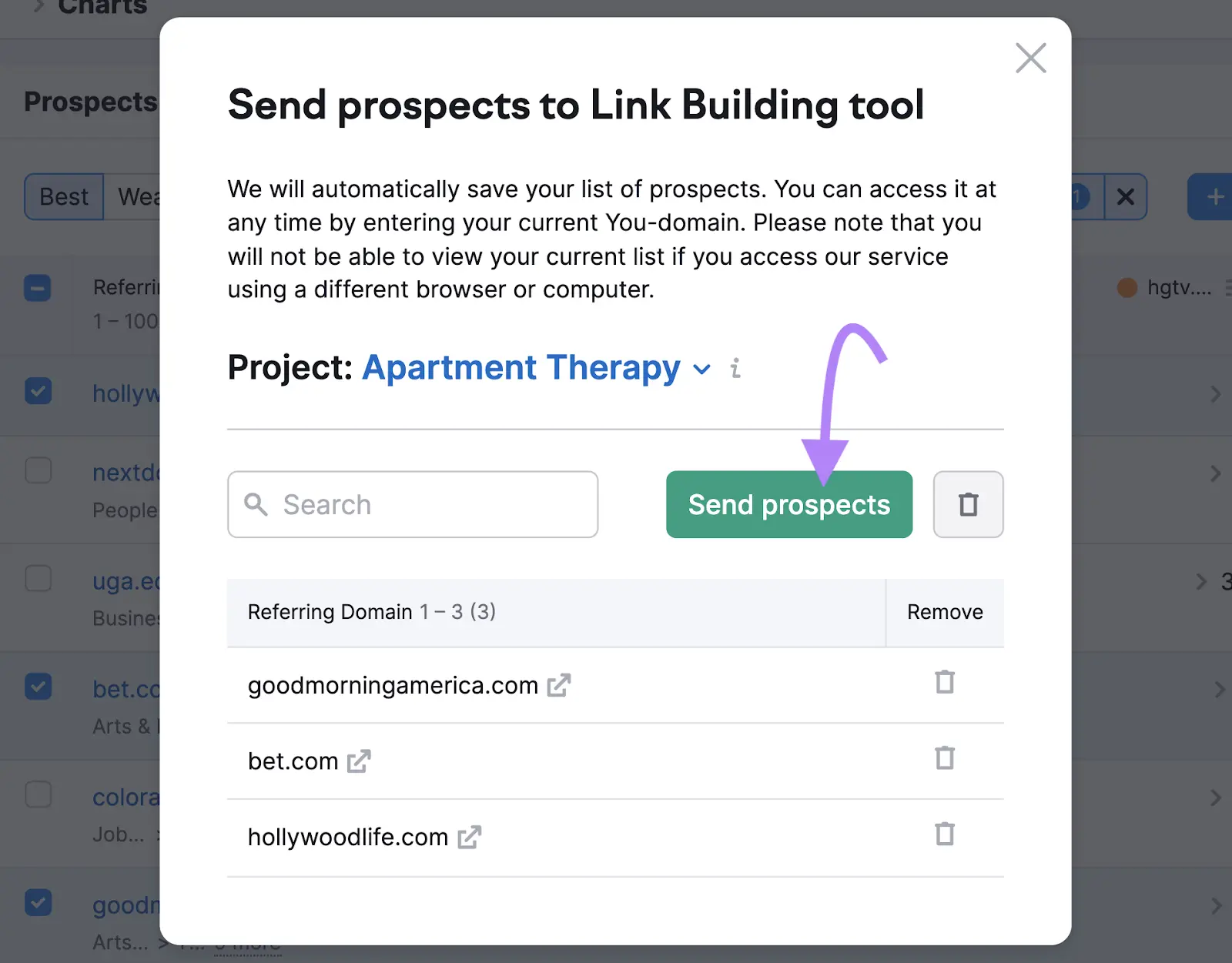
This adds these prospects to the Link Building Tool—which we’ll go over later.
How to Find Backlinks with Google Search Console
Google Search Console (GSC) can help you find which sites link to you. Along with other useful information like the anchor text they use and how many links point to each page on your site.
Here’s how to find backlinks with Google Search Console:
- Sign in to your Google Search Console account
- Click “Links” in the left-hand navigation menu
- Review the “External links” reports (“Top linked pages,” “Top linking sites,” and “Top liking text”)
- Click “More” to drill into specific reports
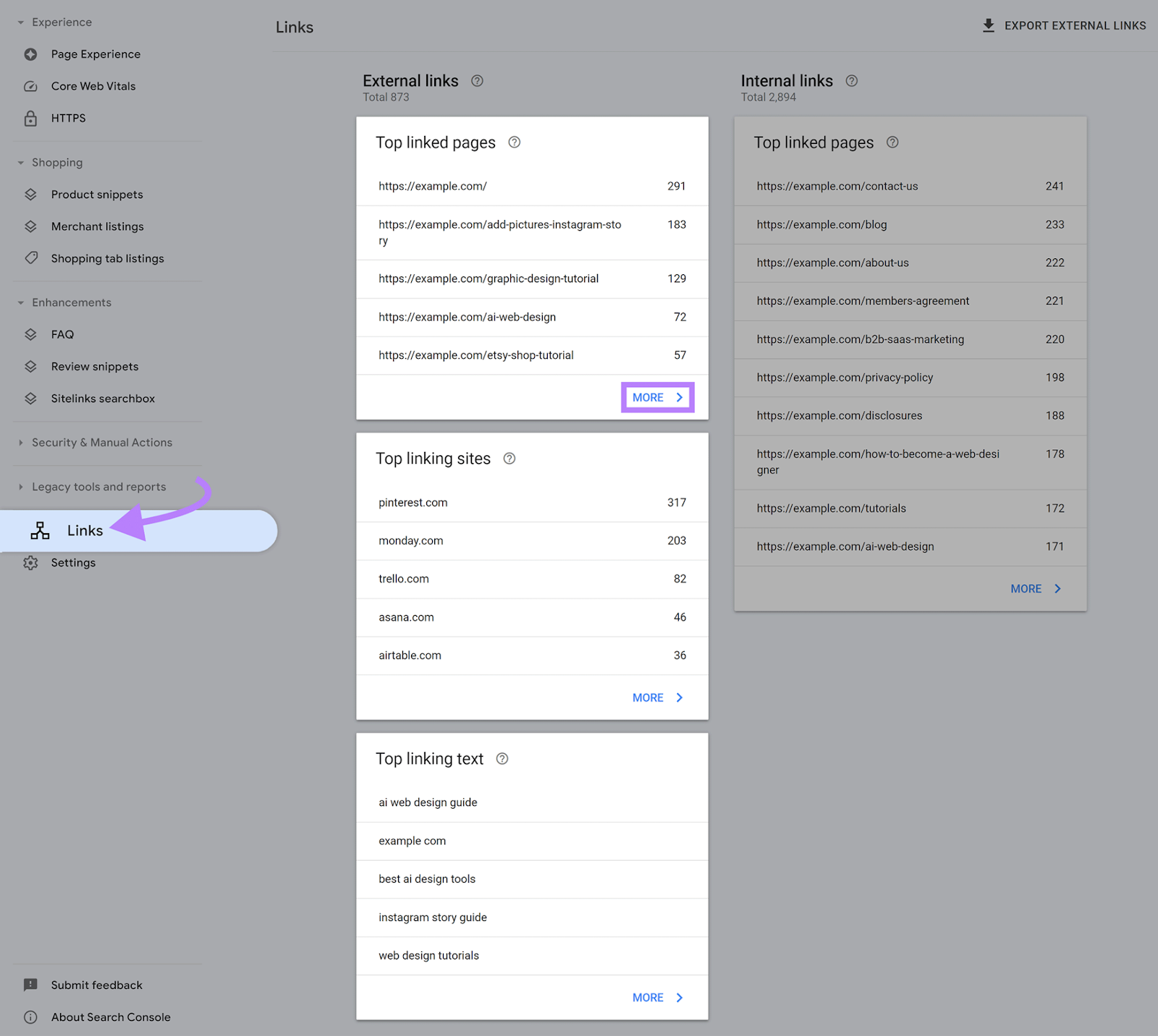
The “Top linked pages” report tells you how many incoming links each page has. Including how many sites those links come from.
Ideally, you want a range of relevant and authoritative referring domains. Because that reflects a natural profile.
So, review your pages to see if you have a range of different sites linking to each one.
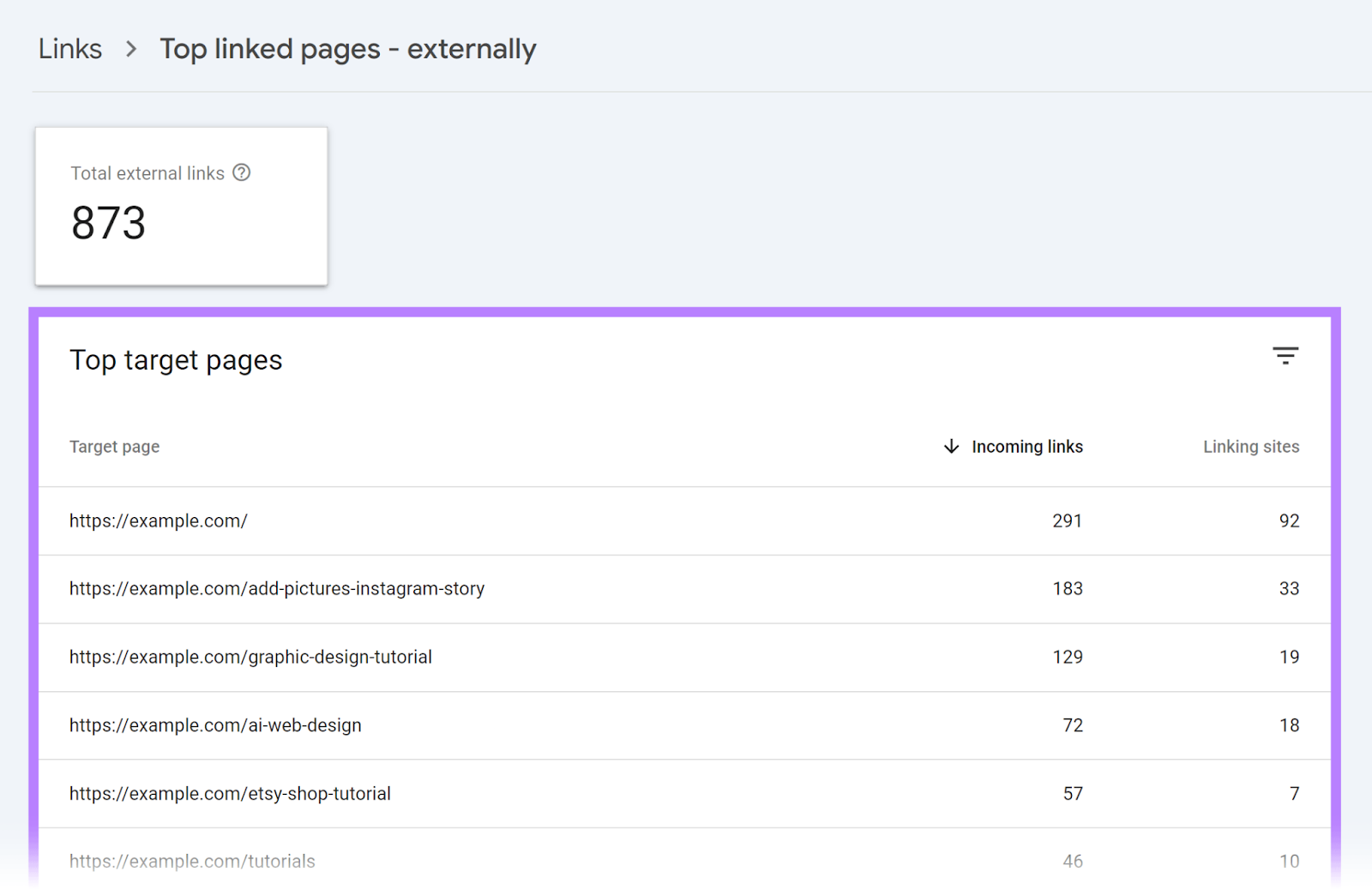
You can also click a specific page to review which domains link to it.
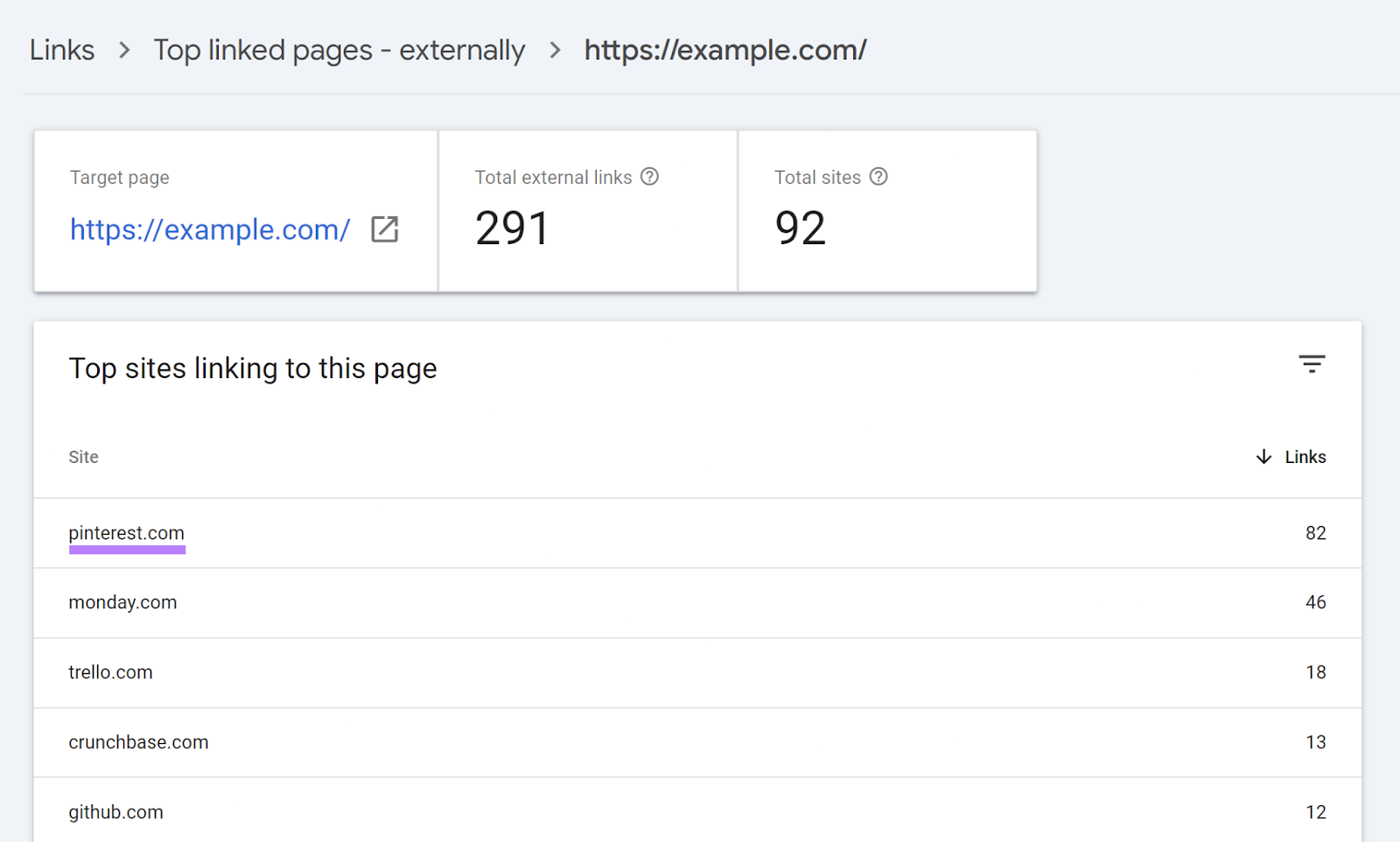
Clicking a domain will then show you the specific page on that domain the link comes from.
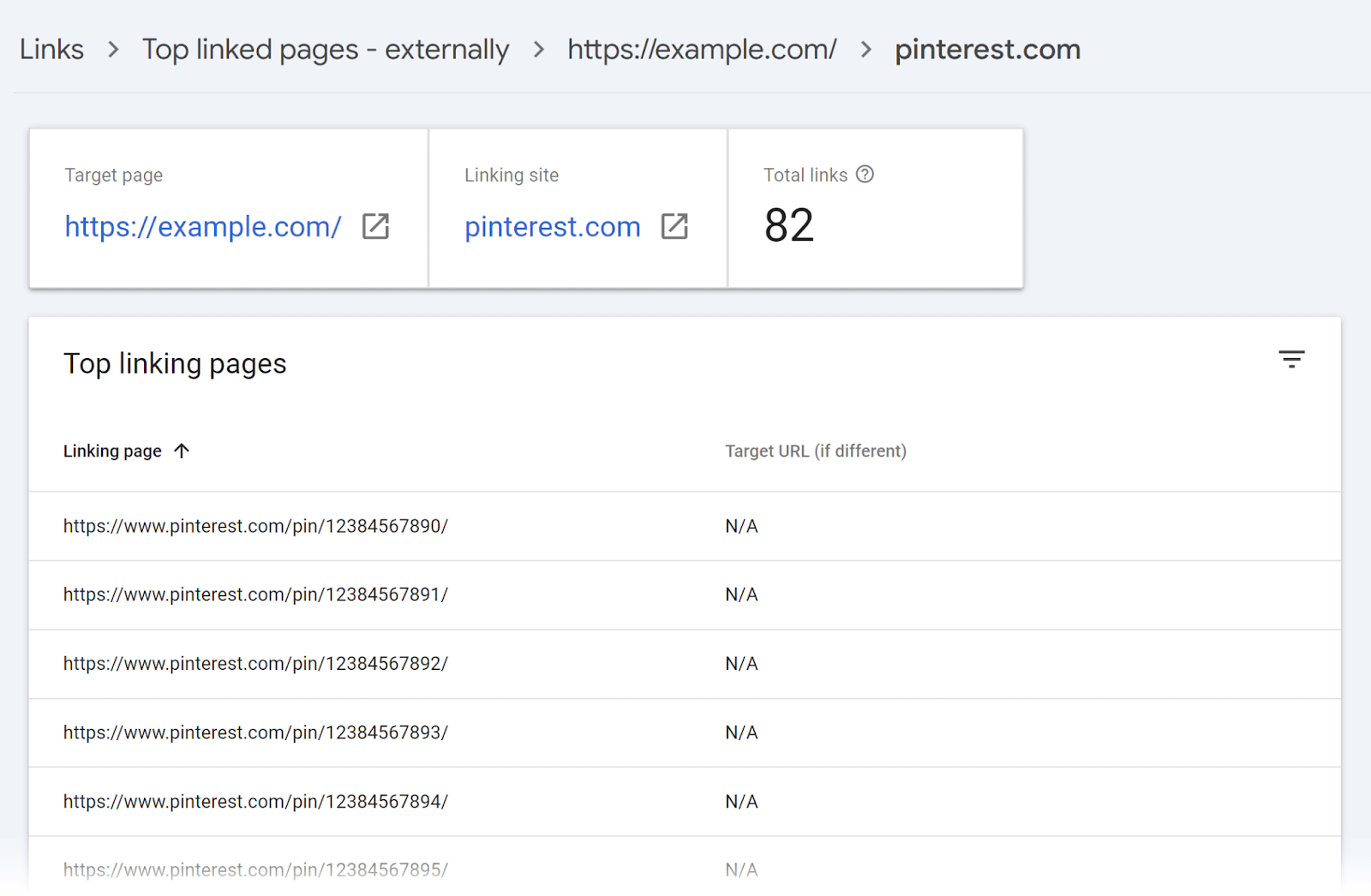
The “Top linking sites” report shows you which domains link to your site the most. And how many pages they each link to.
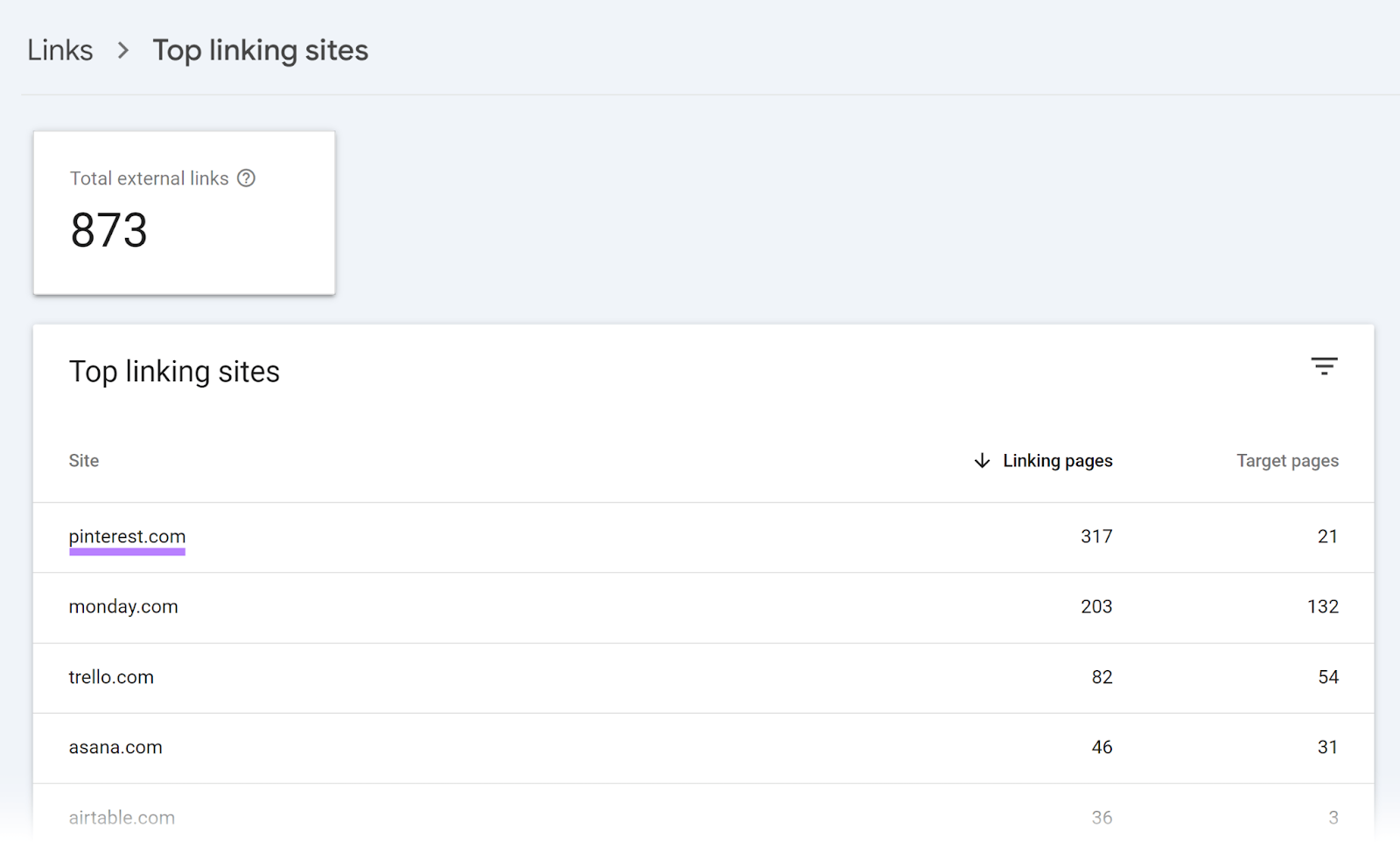
Clicking a site shows you which pages that site links to. And how many total external links (backlinks) come from that site in total.
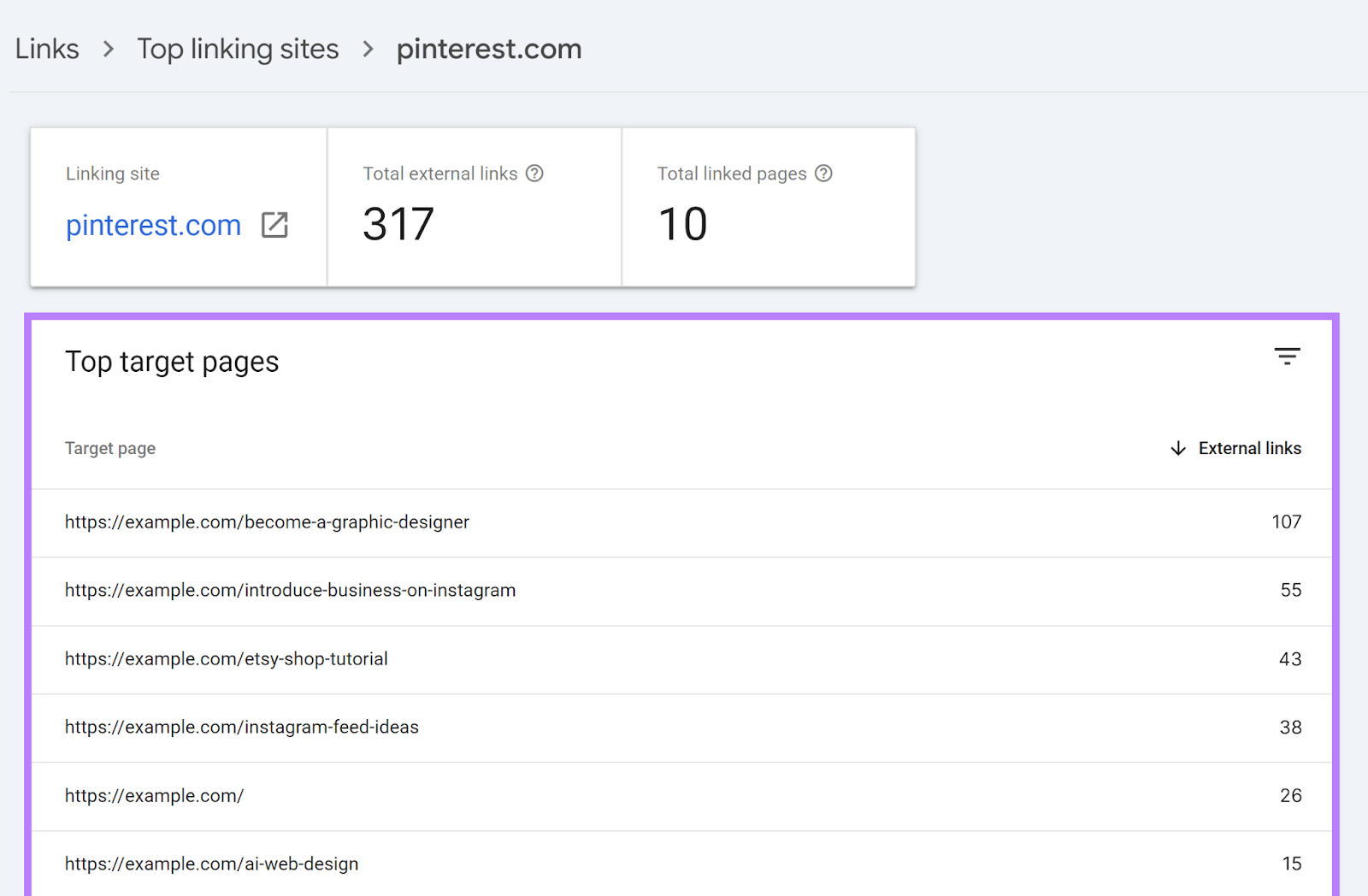
This report can be useful for spotting pages that you may want to build more backlinks to.
Lastly, the “Top linking text” report tells you the link text (anchor text) used for the backlinks pointing to you. Sorted by frequency.
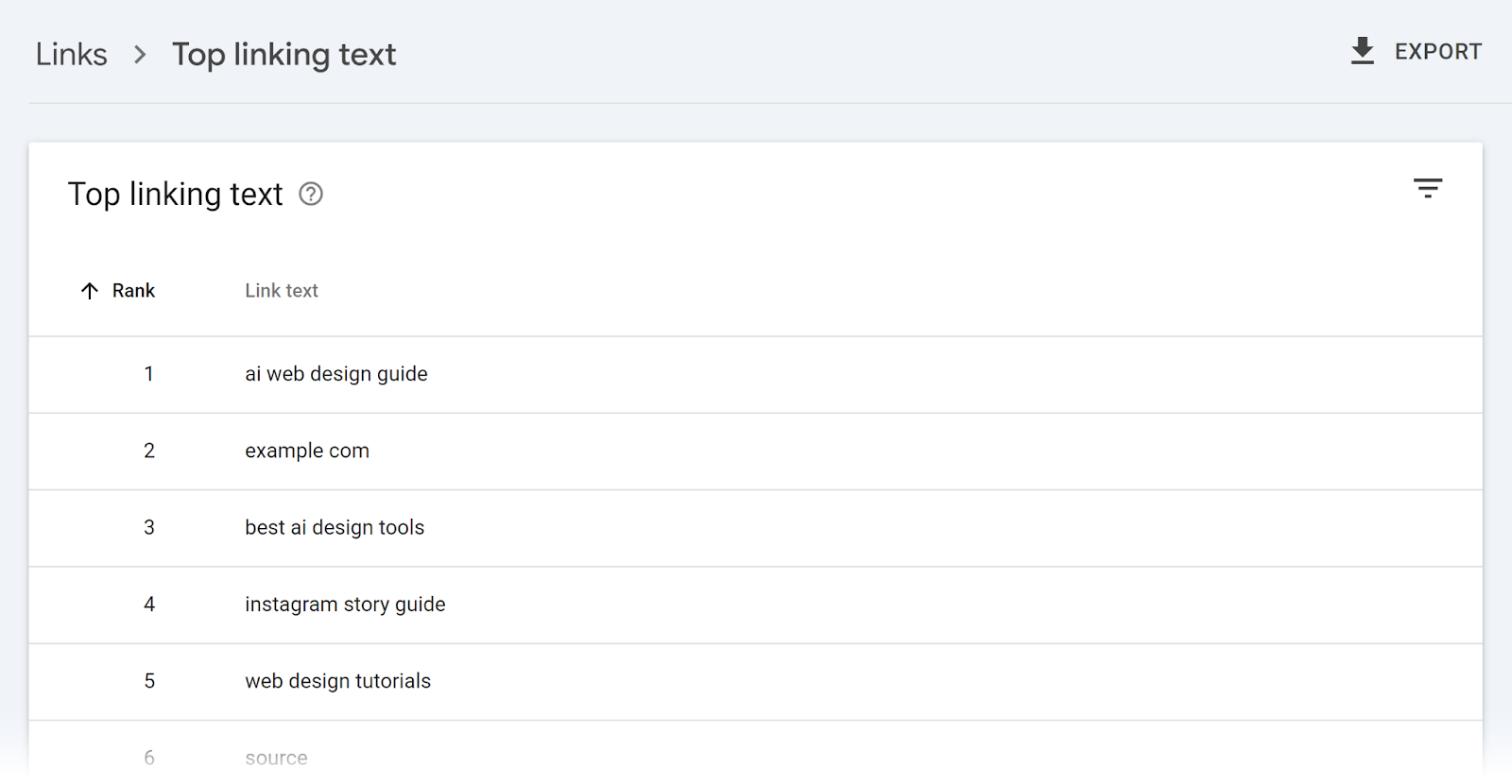
Use this report to keep track of your anchor text. And make sure it’s relevant and varied.
How to Audit the Backlink Profile of Any Website
While checking backlinks, you can also perform a quick audit to evaluate the overall quality of a site’s link profile.
Here are some things to look for when doing a backlink audit:
- Total number of backlinks: More links generally help, but remember that quality typically matters more than quantity. So, links from relevant, trusted websites are the most valuable.
- Number of referring domains: A higher number of referring domains indicates a more diverse and natural link profile
- Authority Scores of referring domains: Links from reputable, high-authority sites in your industry are best. And a high score is a good indication of a site that meets this criteria.
- Anchor text diversity: Varied, natural-looking anchor text is ideal. Rather than over-optimized, keyword-loaded links.
- Link velocity (the rate at which a site gains links): Steady, natural growth over time is preferred. Compared to an unnatural spike in links.
- Follow vs. nofollow links: “Follow” links can pass authority. Nofollow links don’t, but they can still send some benefits your way if they’re from popular websites (via traffic and/or brand awareness).
- Link location: Links higher up in content are typically seen as more valuable. As they’re more likely to be clicked by a user than those further down or nested in navigation bars.
- Toxicity Score (a metric indicating the risk level of low-quality links): Links from low-quality, spammy sites can harm your site’s SEO if you have too many
Evaluating these factors will give you a sense of the overall quality and SEO value of your site's link profile.
Use Semrush’s Backlink Audit tool to gain insights into your website’s backlink profile.
Set up a project in Backlink Audit and start the audit. Once it’s ready, you’ll see a report with the following details:
The overall Toxicity Score (based on the proportion of potentially toxic backlinks the site has):
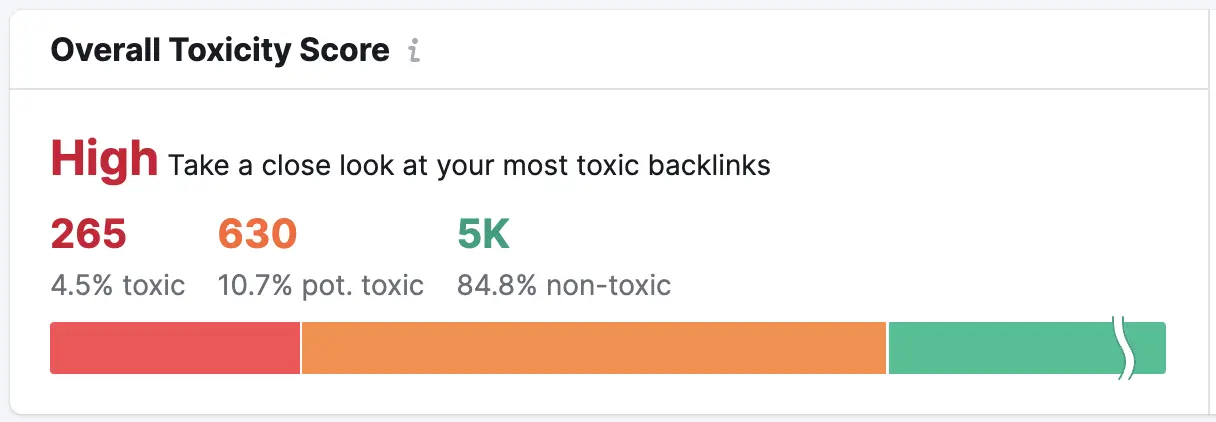
The total number of referring domains, backlinks, and Authority Score:
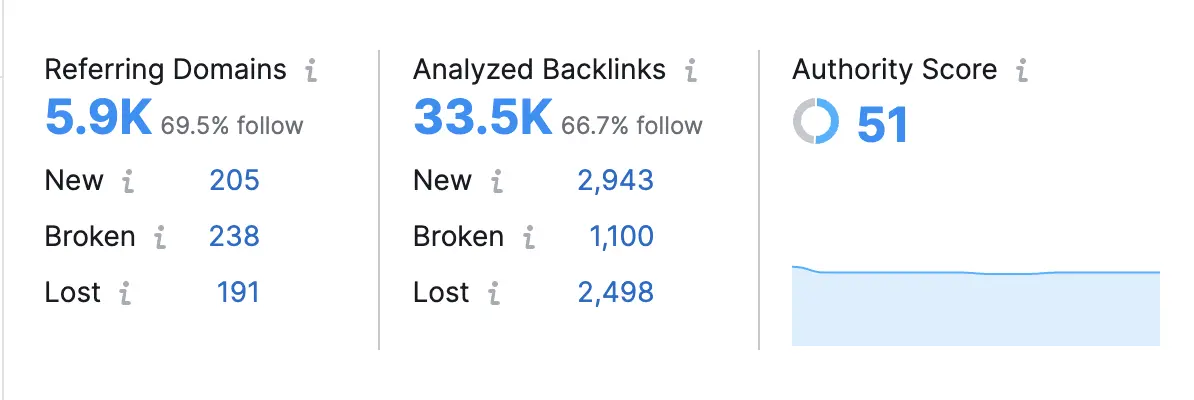
The most-used anchor text for linking:
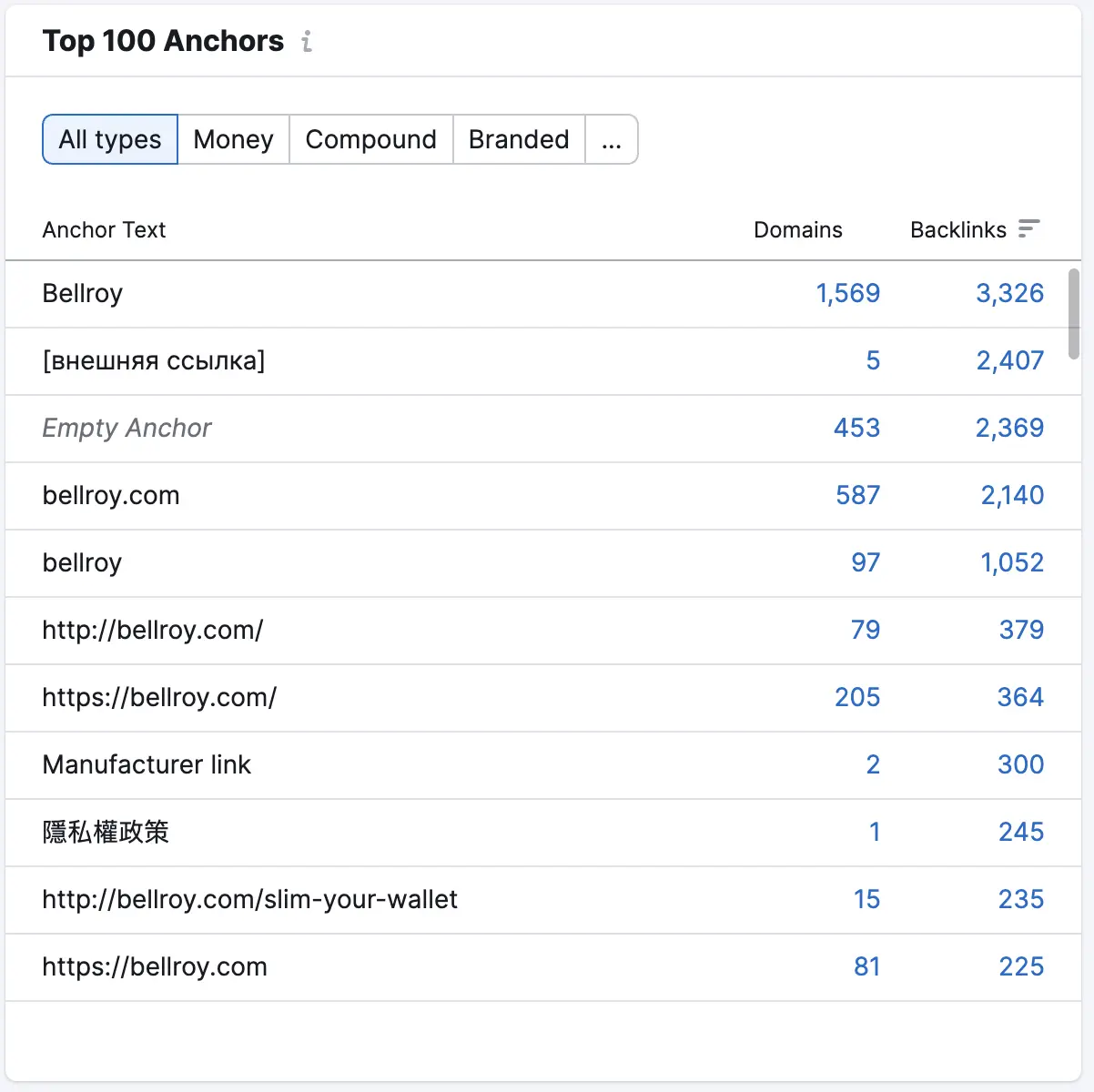
And what percentage of links are follow versus nofollow:
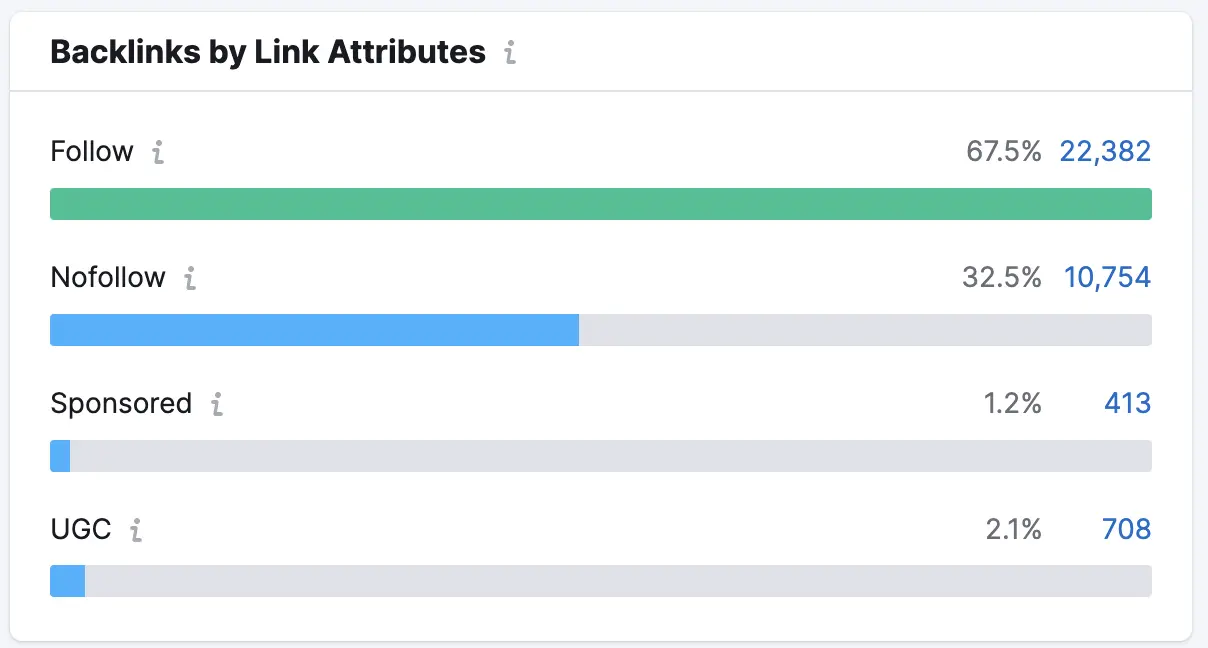
Regularly audit your backlinks to understand where you can improve in your link building efforts.
Build Backlinks to Your Site (At Scale)
Relevant backlinks from authoritative websites can help your own site rank higher in the search results.
So you can drive more organic traffic. And ultimately, turn more of that traffic into leads and sales.
A good way to scale your link building efforts is by using Semrush’s Link Building Tool.
This tool allows you to find new link building opportunities, manage outreach, and monitor your progress. All in one place.
To begin, create a project in the Link Building Tool. Or select a project if you’ve already created one.
Then, go to the “Prospects” section, where you'll find a list of websites that could potentially link to you.
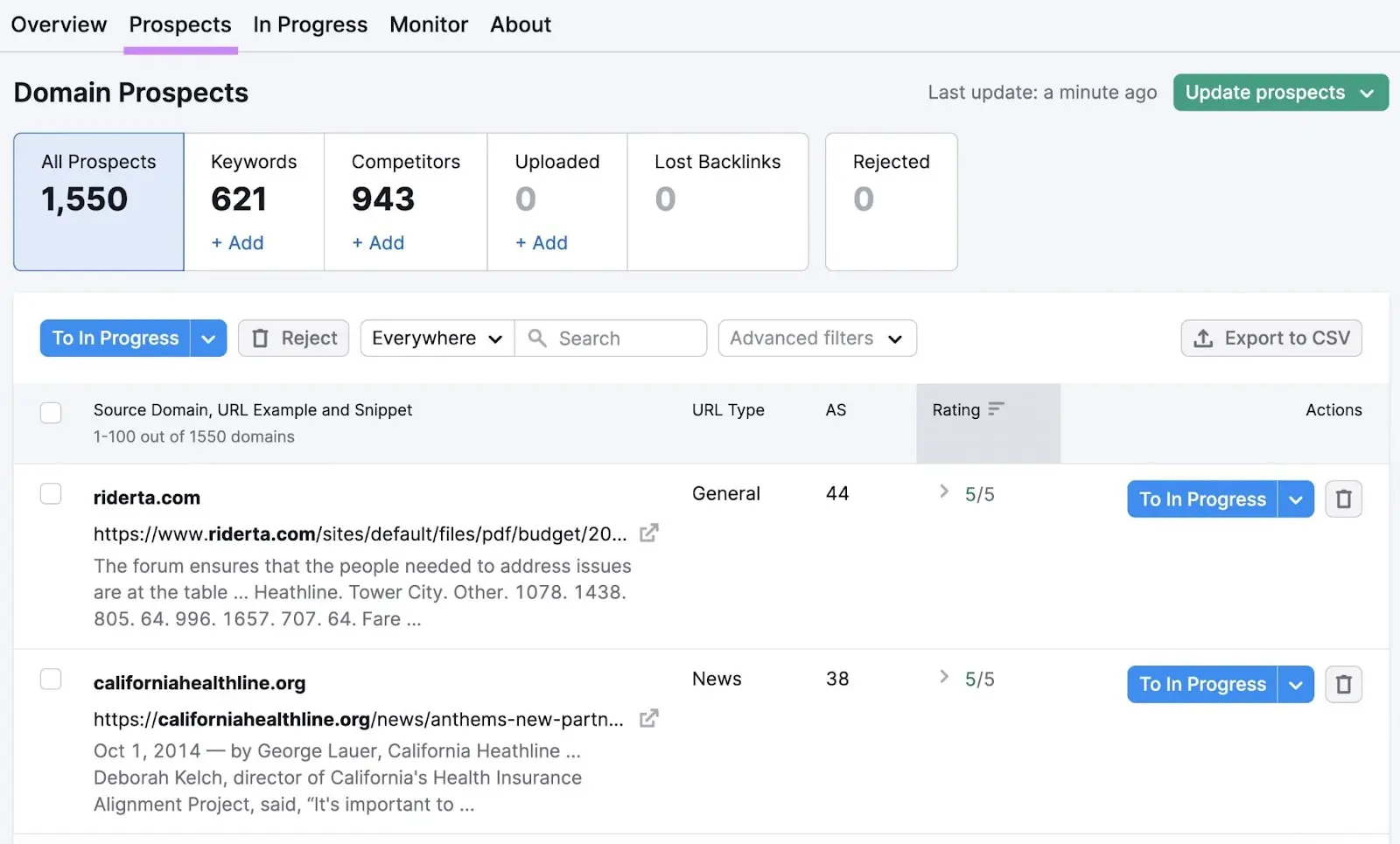
Carefully review each site and select the ones you want to contact by clicking “To In Progress” to move them to the next stage.
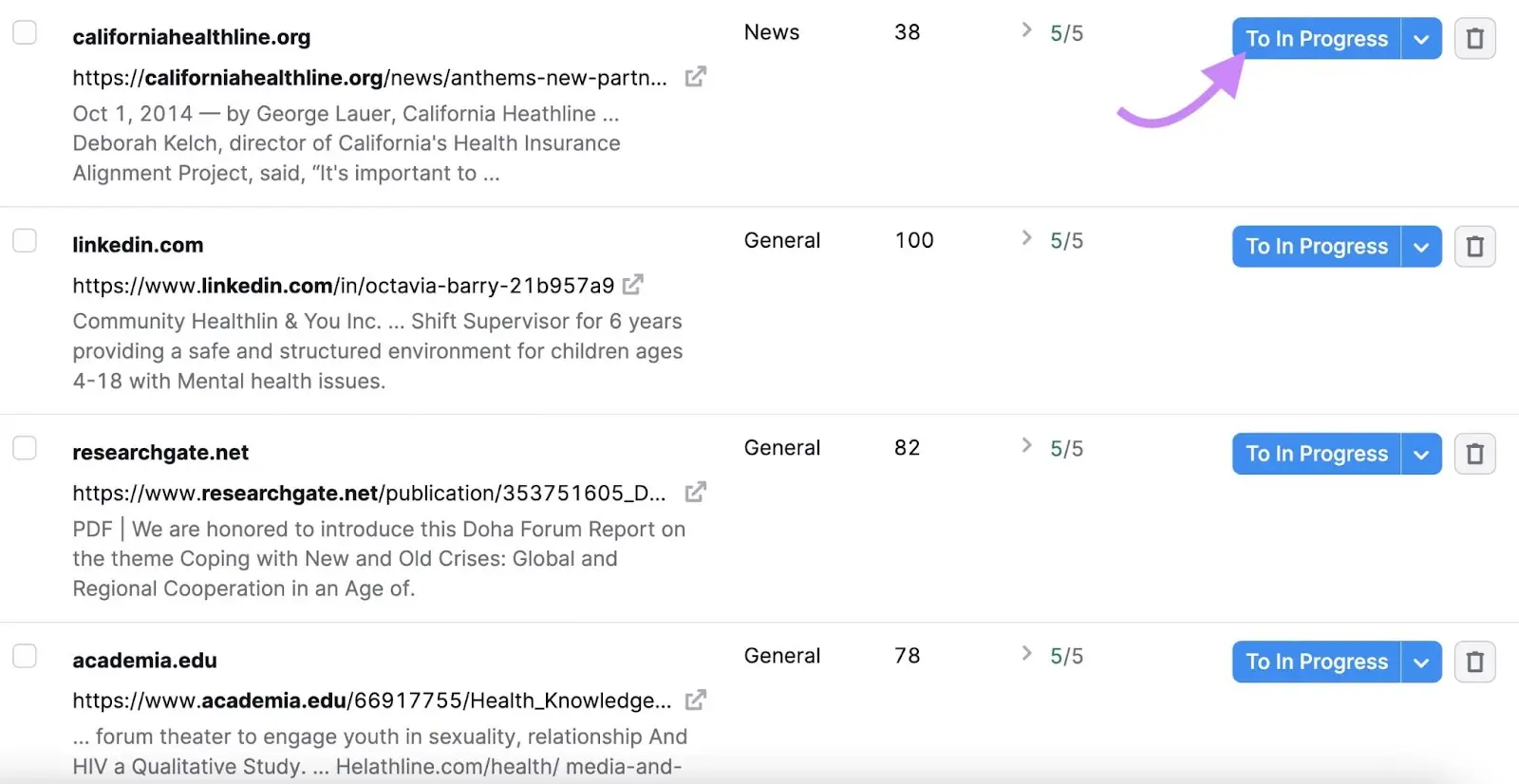
Go to the “In Progress” tab and choose a site to contact by clicking the “Contact” button next to their name.
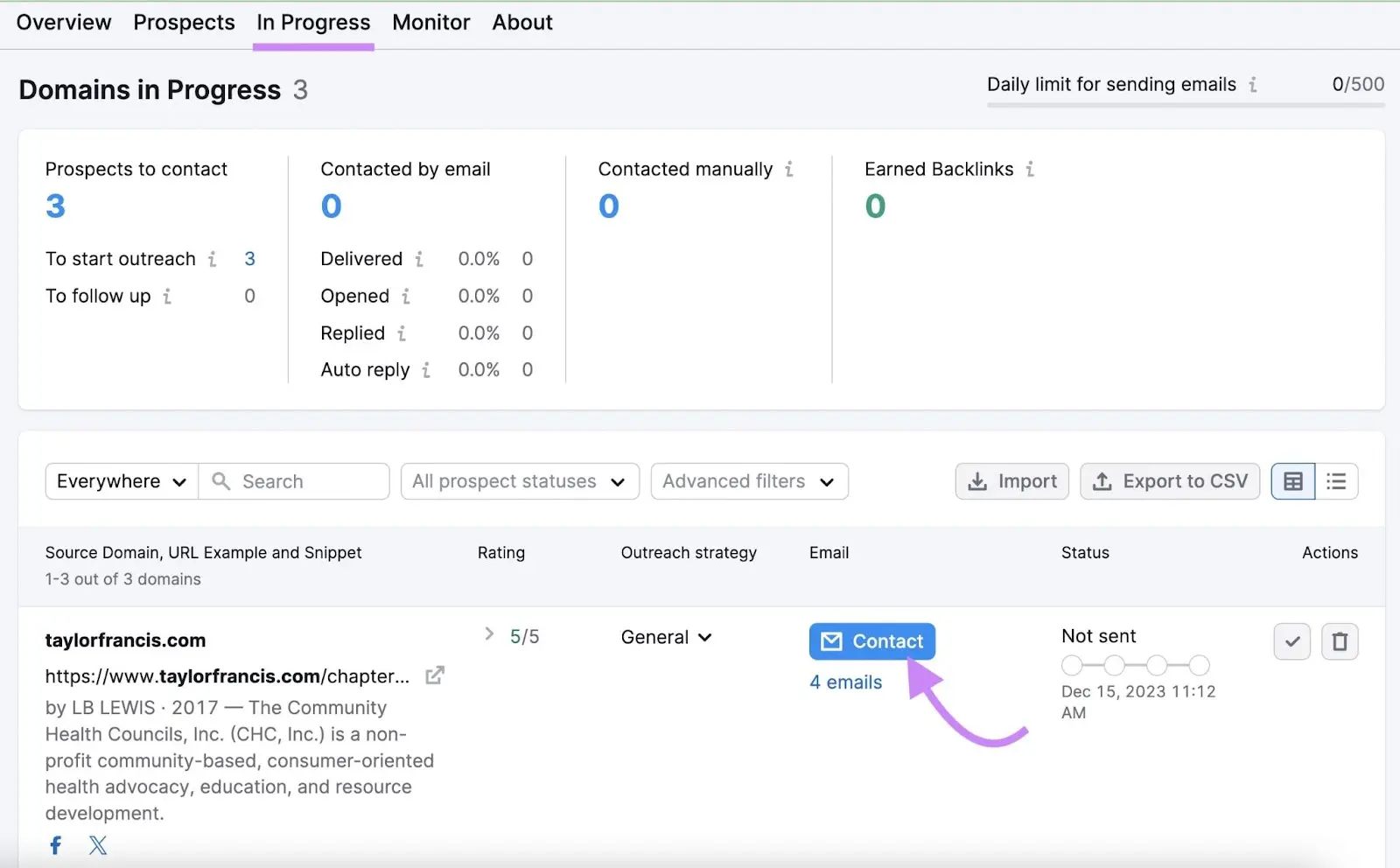
Then, write and send an outreach email to them.
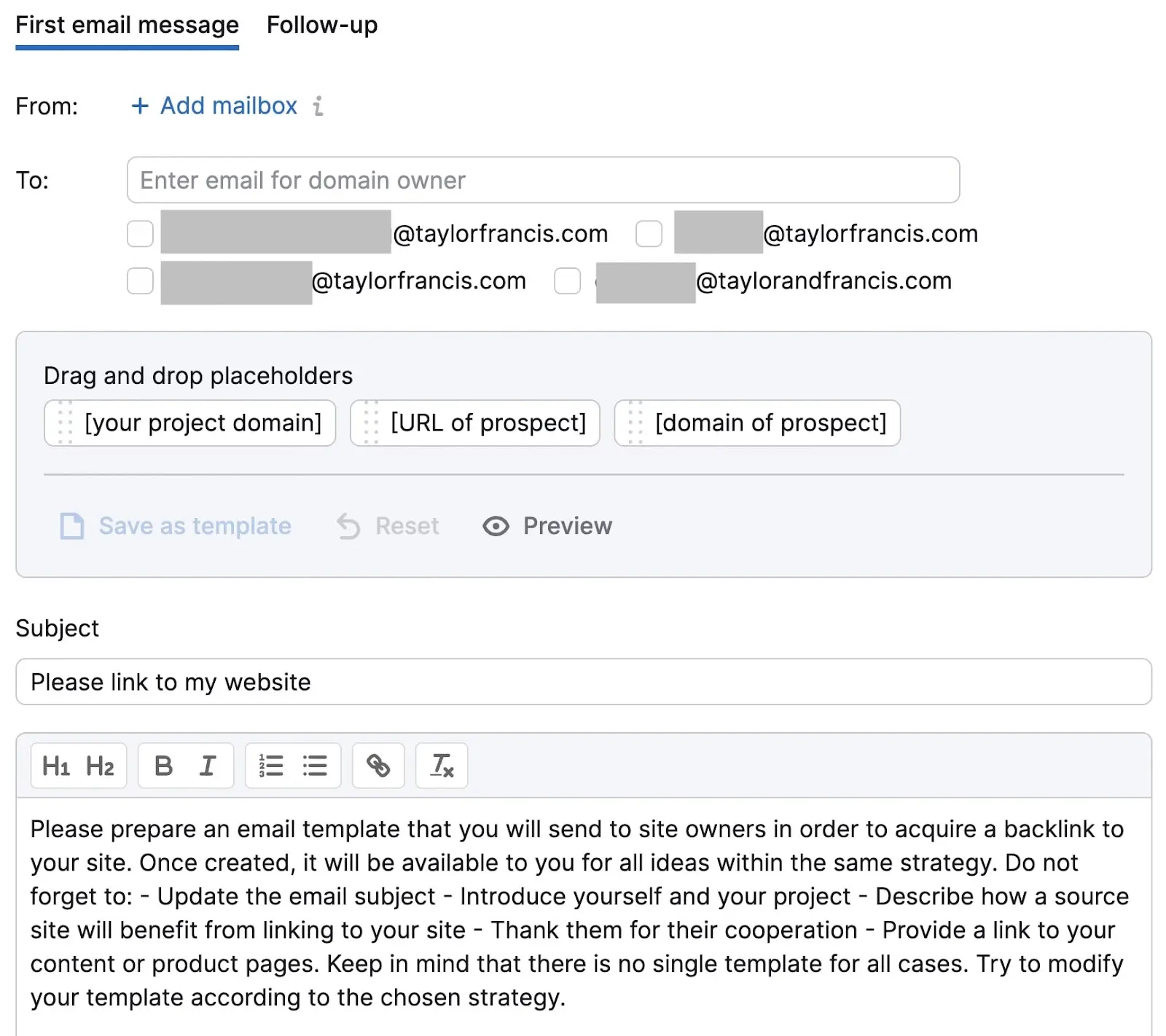
Be sure to follow proven outreach best practices like using personalization and providing value to the website owner.
Ready to try this tool and the other ones mentioned in this article?
Sign up for a free trial to start getting backlinks to your site today.
