Backlinks are one of the most important factors search engines use to rank webpages. The more links your site gets from other trustworthy, niche-relevant websites, the more improvements you're likely to see in your SEO.
The process of acquiring backlinks to your site is called "link building." Link building metrics help you gauge how successful your backlink acquisition efforts are.
And some metrics will help you analyze the domains you’re selecting for outreach. So you know you’re targeting high-quality, trustworthy sources.
Let’s get started.
Key Link Building Metrics
Link building metrics are used to keep track of your backlink profile health, check the quality of websites you want to earn links from, and assess your outreach campaigns.
Let’s explore four metrics for evaluating your link building efforts.
Number of Referring Domains and Backlinks
The number of referring domains tells you how many unique websites link to yours at least once.
The number of backlinks shows you the number of links that point to your site, including multiple links from referring domains.
See both in the Backlink Analytics report.
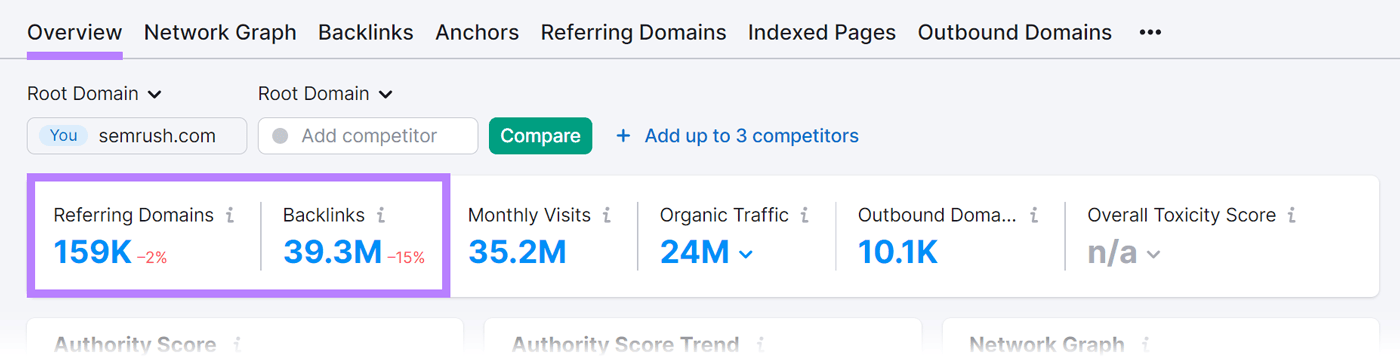
Gaining backlinks from authoritative, trusted, and topically relevant websites will have a beneficial effect on the quality of your backlink profile. And your site’s performance.
When your link building efforts are successful, you’ll naturally see growth in both of these numbers.
But, if you focus on just one of them, it’s better to focus on referring domains. Getting one link each from 10 quality domains is more impactful than getting 10 links from a single quality domain.
That’s because Google sees each site that links to yours as a vote of confidence. And if 10 domains link to yours, that’s 10 votes compared to one.
Authority Score
Authority Score (AS) is Semrush’s metric that shows each domain’s or webpage’s quality and SEO performance, expressed on a scale from 0 to 100. When calculating AS, we take into account:
- Link Power: the number of backlinks and their quality
- Spam Factors: the ratio between potentially spammy and natural backlinks
- Organic Traffic: a monthly average organic traffic estimate
There’s no one-size-fits-all number that indicates a good or bad AS.
Using AS will help you check the quality of domains on which you might want to build links.
To see a domain's AS, use Semrush's Backlink Analytics tool.
Enter a domain name, and click “Analyze.”
You’ll see a dashboard and the “Authority Score” section.
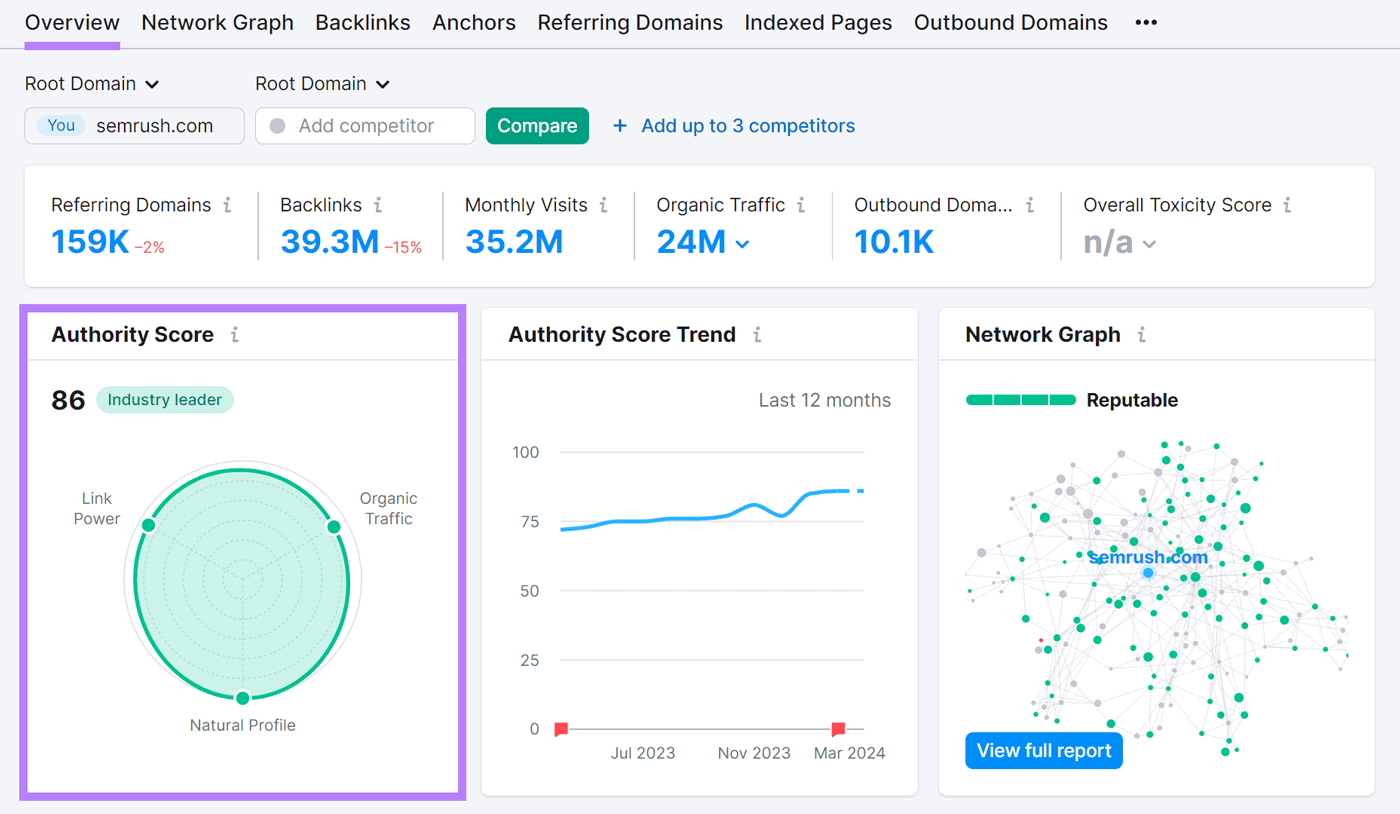
You’ll see the score (in this case, 86), a note that further explains the authority of this website (e.g., “Industry leader”), and a graph showing the domain’s quality across all three key segments.
By hovering over the green “Industry leader” note, you’ll learn whether a link from this domain would benefit your site.
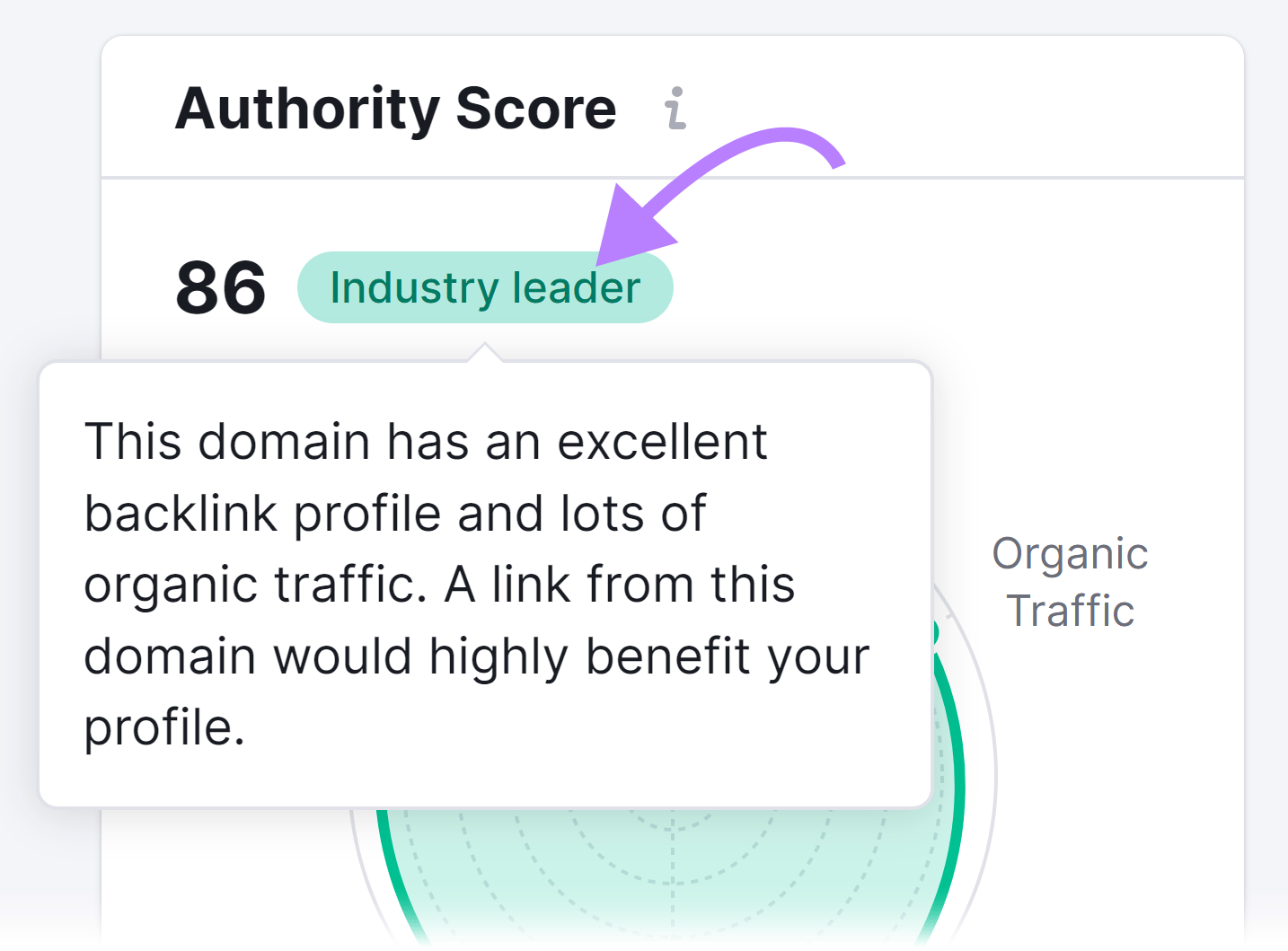
And by hovering over each segment, you’ll see an explanation of the calculation:
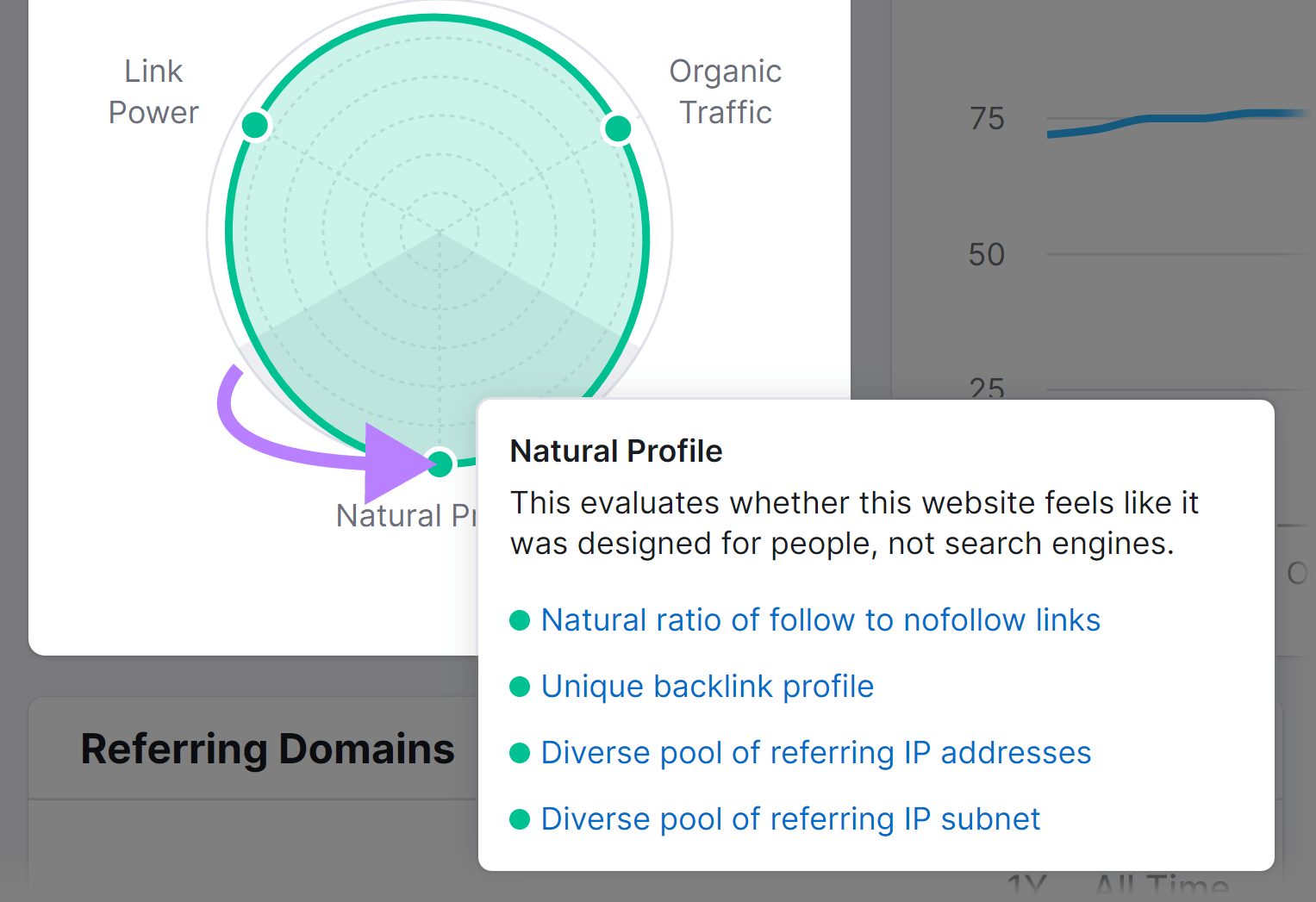
What about a website with a lower AS?
This site has a lower AS (40) than the one in the example above. From the graph, we learn this domain has a good backlink profile and a decent amount of organic traffic.
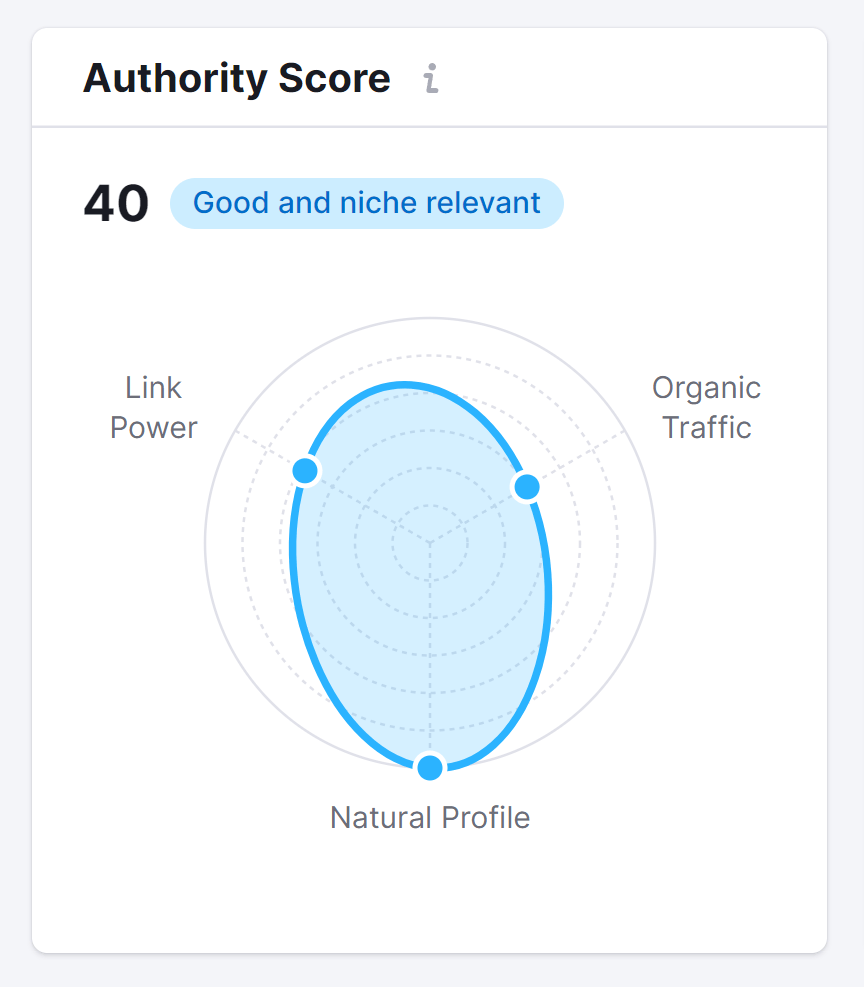
Hover over the “Good and niche relevant” note, and you’ll learn that a link from this domain could benefit your site. So don't automatically discount a site because its AS is low.
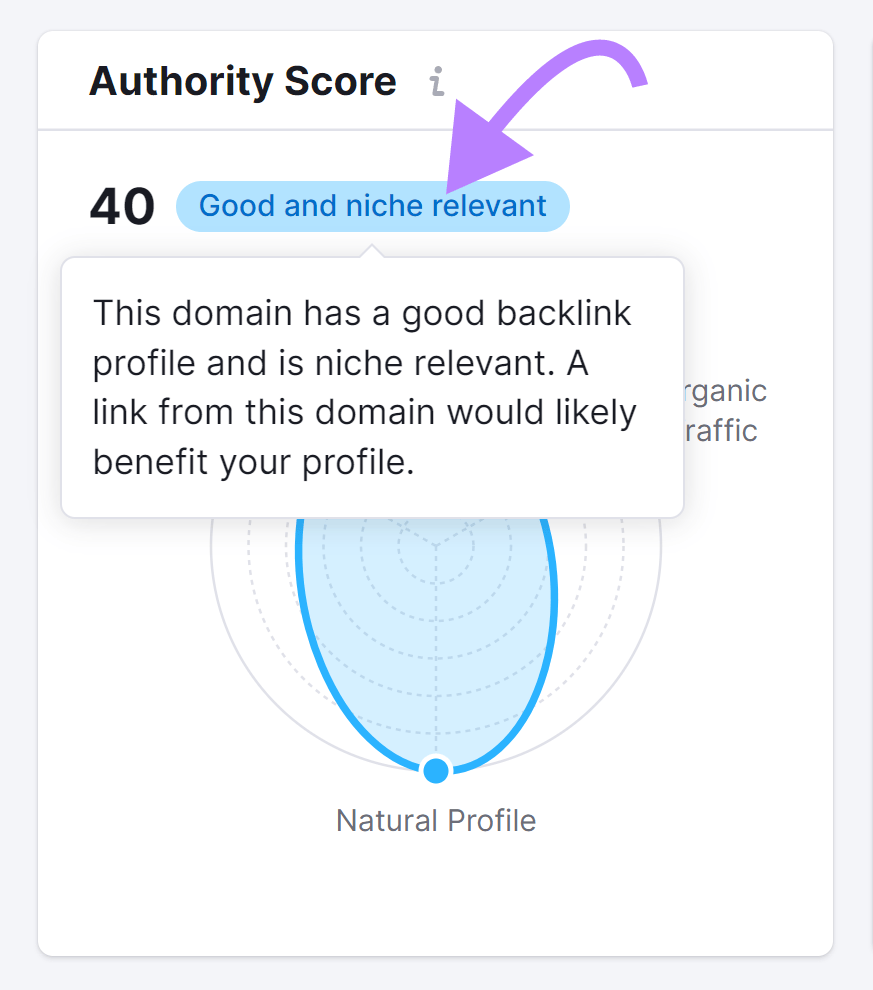
Semrush also recognizes potentially harmful sites.
Have a look at the note for this website, which has an unnatural backlink profile. Semrush marks it as “Link farm.”
Link farms are groups of websites that link to each other to increase their rankings and visibility in search results. With the potential end goal of selling backlinks to other websites (which is against Google’s spam guidelines).
Hover over the “Link farm” note, and you’ll see a warning.
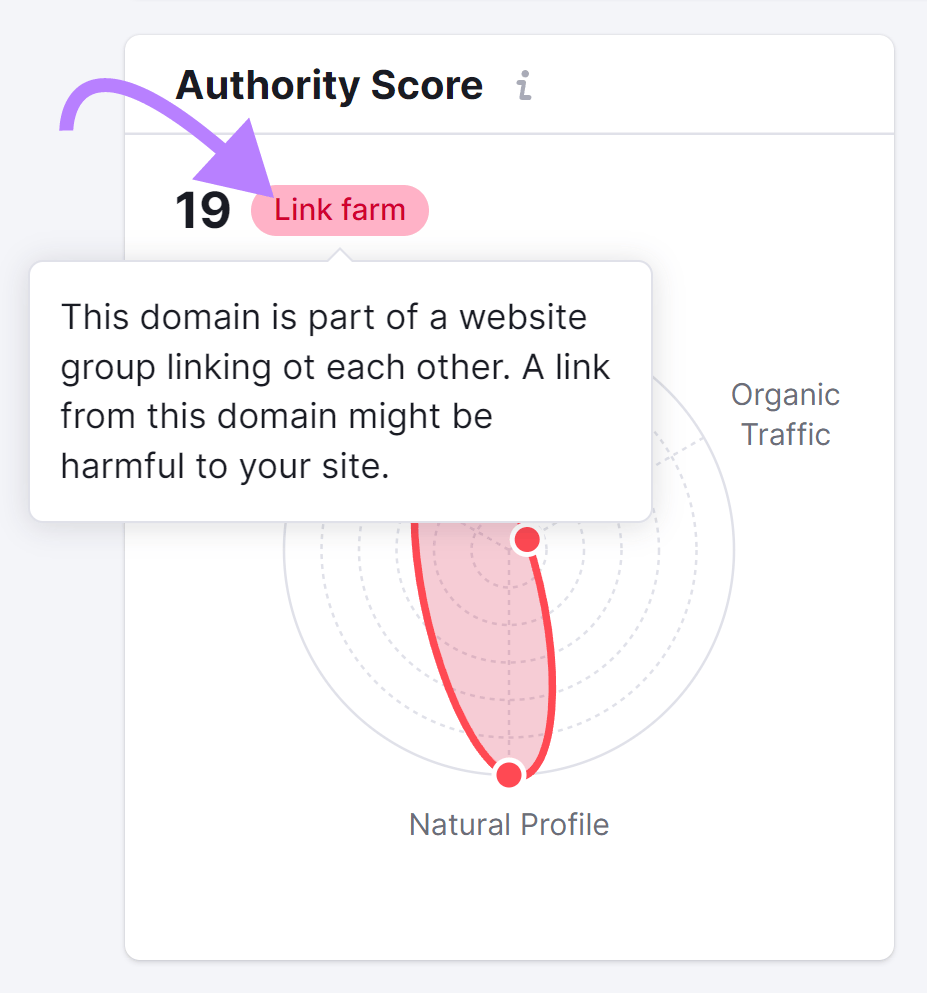
Obtaining links that violate spam guidelines could result in a penalty from Google. Which in severe cases could cause your website to almost or completely disappear from search results.
Your website can recover from a penalty. But it’s a tedious process. It can take a lot of time to reach the level of success you once had. Some websites never recover.
If you see a note like this one when checking a website’s Authority Score, it’s best to avoid building links on it.
And if your own website has this note, hop over to the “Toxicity Score” section to learn what to do about it.
Number of Links per Campaign or Link Building Tactic
To gain links to your site, you’ll likely be using multiple outreach campaigns and link building strategies.
By tracking the number of links you earn per campaign, you’ll understand what kinds of tactics and content assets earn the most links.
With that information, you can iterate your outreach and link building strategies.
If you want to gain insight into your top-performing content by the number of backlinks, use Backlink Analytics.
Scroll down to the “Top Pages” section. Click “View full report.”
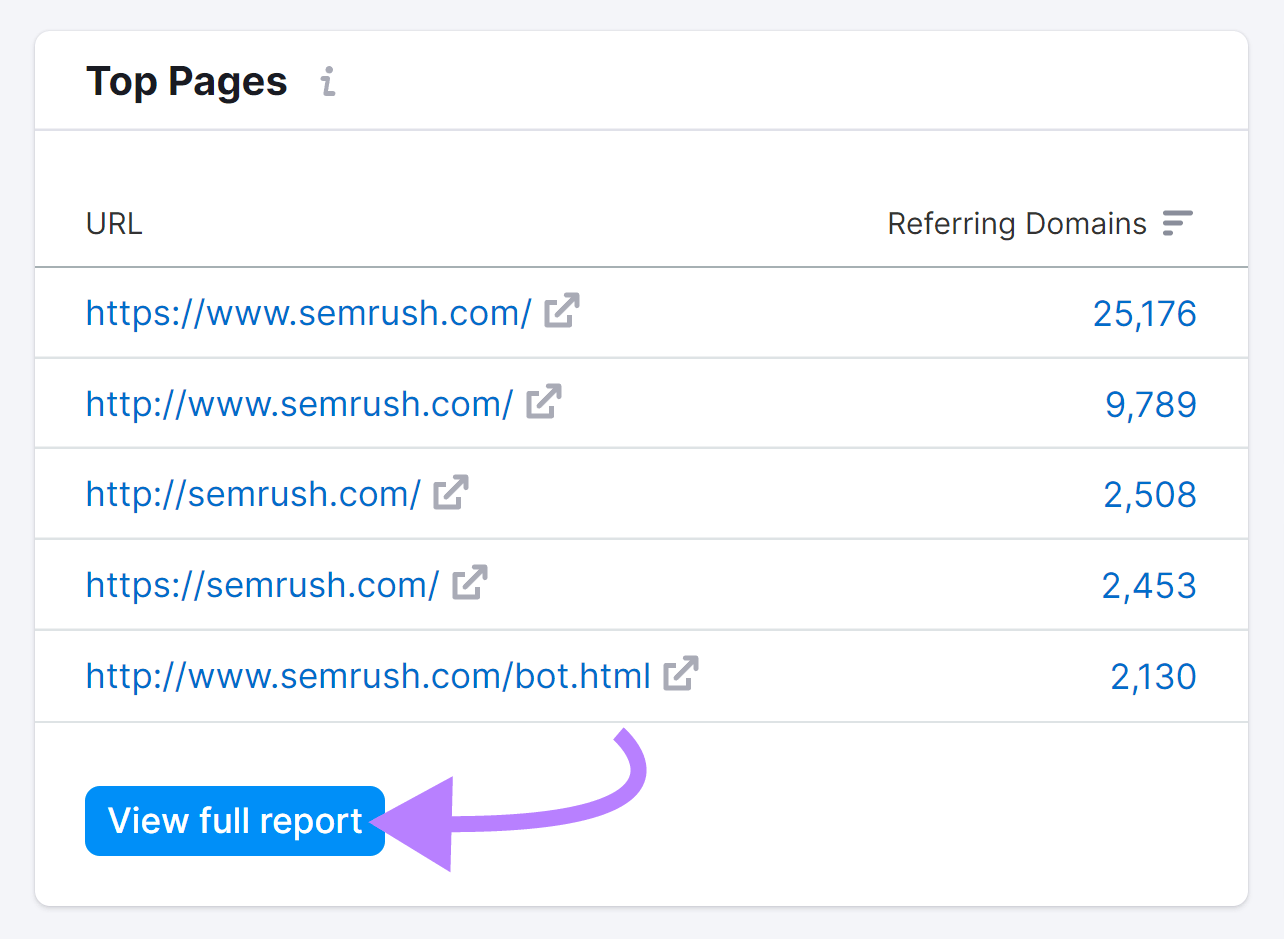
You’ll see a list of pages, sorted by the number of referring domains. Usually, the first few results will be home pages and/or the most popular landing pages.
Explore this list to find a content asset that gets a lot of links. Exclude the home page, product landing pages, as well as navigational ones. Look for blog posts, infographics, industry reports, and similar.
A great example is Semrush’s study about ranking factors.
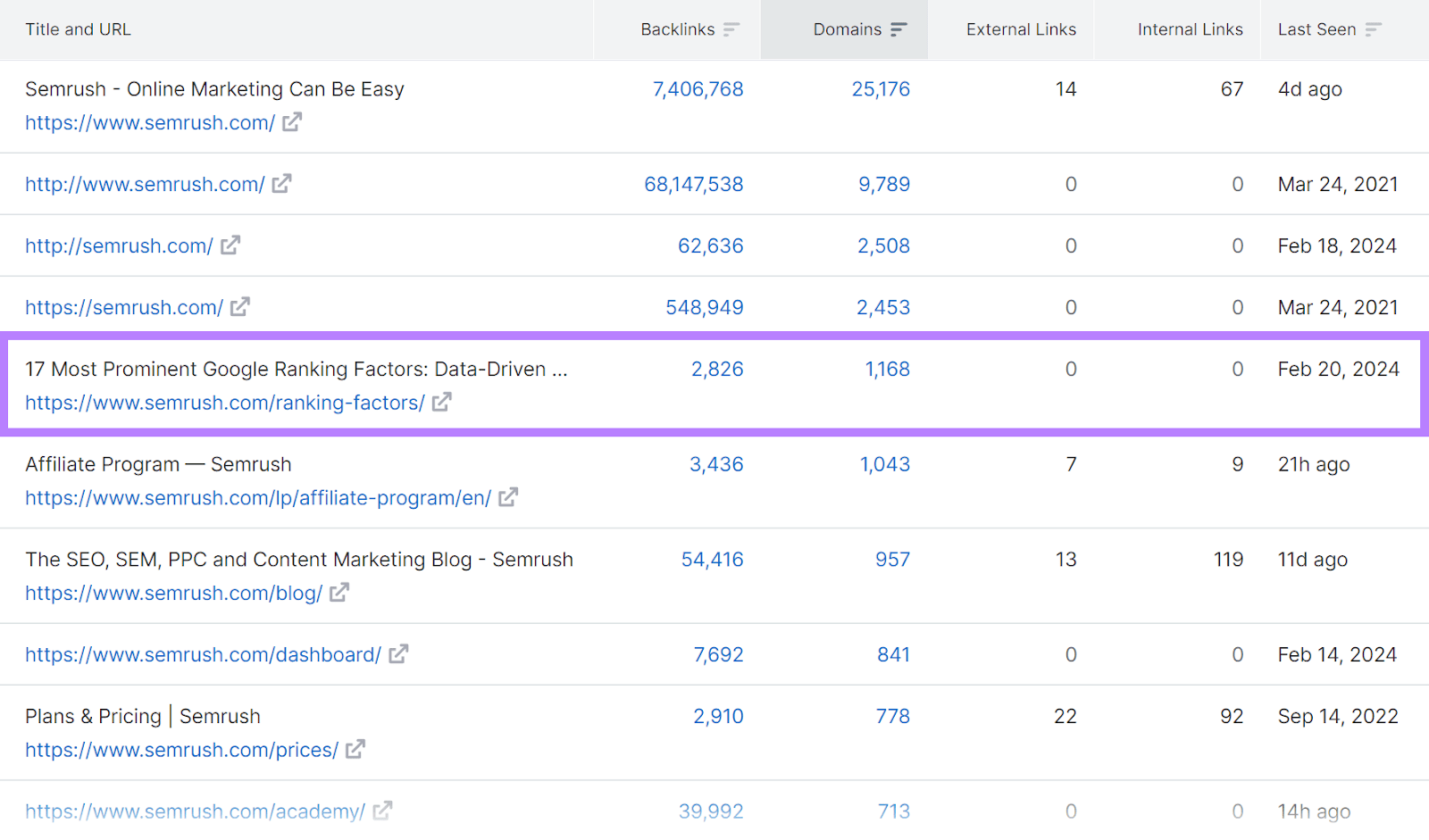
By looking at which pages get more links, you’ll learn more about what kind of content other publications are usually interested in, and be able to:
- Maximize outreach for that specific page by reaching out to more similar sources
- Brainstorm ideas for similar topics to cover
Toxicity Score
Toxicity Score is Semrush’s metric that shows you which links might be harmful to your site. And how harmful they potentially are. It’s expressed on a scale from 0 to 100.
Links with a toxicity score of 0-44 are considered non-toxic. Potentially toxic links are those with a score of 45-59, while toxic links are marked with a number between 60 and 100.
Toxic backlinks could negatively affect your search engine rankings, so you should investigate backlinks with a high toxicity rating.
As you do that, keep in mind that it’s normal for your website to get spammy backlinks, especially as your website grows. On top of that, search engines like Google have become really good at identifying which backlinks to simply ignore:
“Google works very hard to make sure that actions on third-party sites do not negatively affect a website,” according to Google’s documentation on disavowing links.
Typically, the only toxic backlinks that may require your action are the ones you acquired by violating Google’s guidelines (e.g., link schemes). Or those that have caused you to get a manual penalty from Google.
With that in mind, let’s explore the toxicity scores.
First, find toxic links with Semrush's Backlink Audit tool.
Click “+ Create project.”
Enter your domain and project name. Click “Create project.”
Select a campaign scope from these options:
- Root domain: Analyze all links coming to your root domain, including subdomains (e.g., shop.yoursite.com), as well as both the www and non-www versions
- www and non-www versions: Analyze all links coming to your website’s www and non-www versions, without analyzing subdomains (e.g., https://www.yoursite.com and https://yoursite.com )
- www version: Analyzes all links coming to your site’s www version, without analyzing subdomains (e.g., https://www.yoursite.com)
- non-www version: Analyzes all links coming to your site’s non-www version, without analyzing subdomains (e.g., https://yoursite.com)
Click “Start Backlink Audit.”
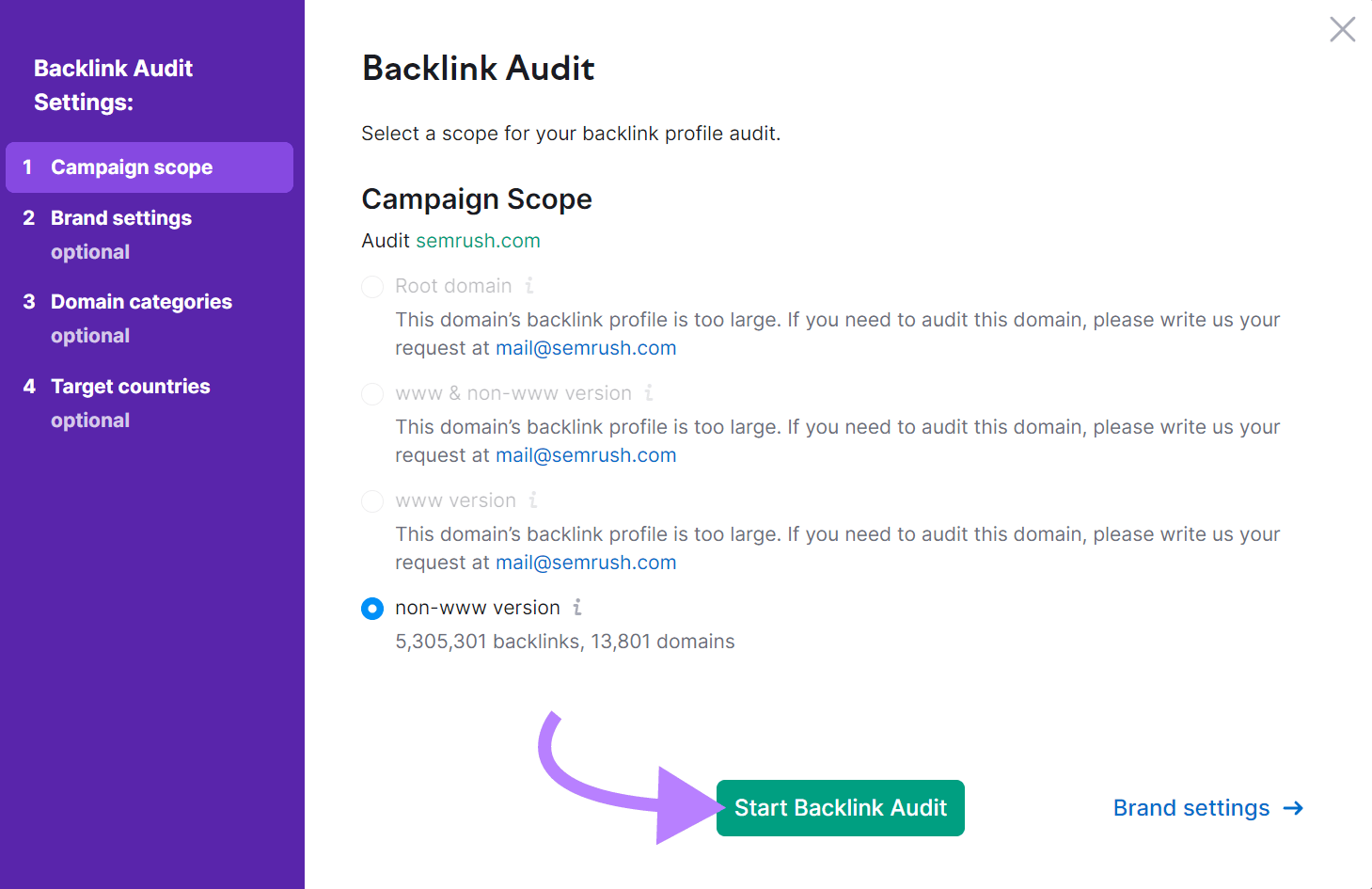
Once the tool checks your site’s links, you’ll get a detailed report.
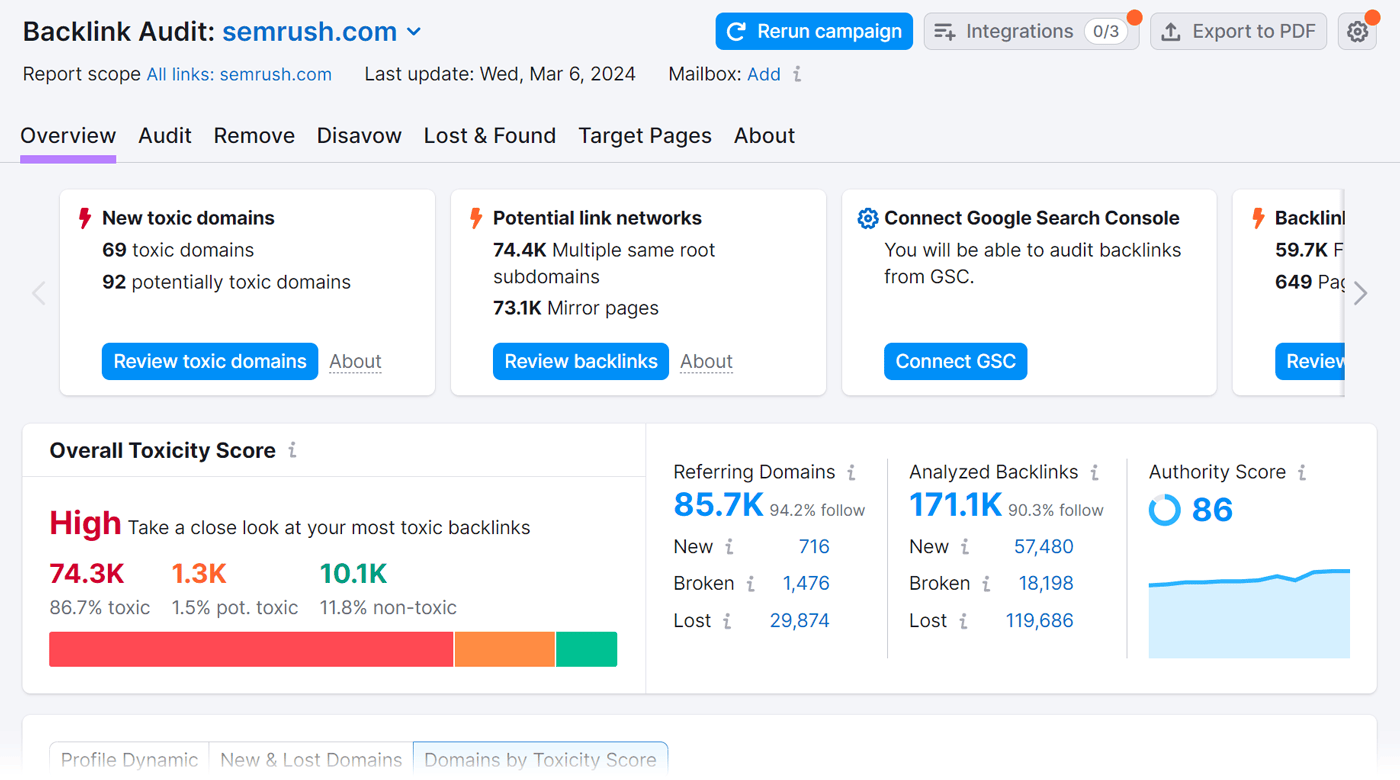
In the “Overall Toxicity Score” section, you’ll see how many toxic, potentially toxic, and non-toxic links your site has. Along with a toxicity score note (Low, Medium, or High).
Click on the red number (74.3K in this example) to explore links the tool marked toxic.
You’ll see a list of referring domains whose links might be harming your site.
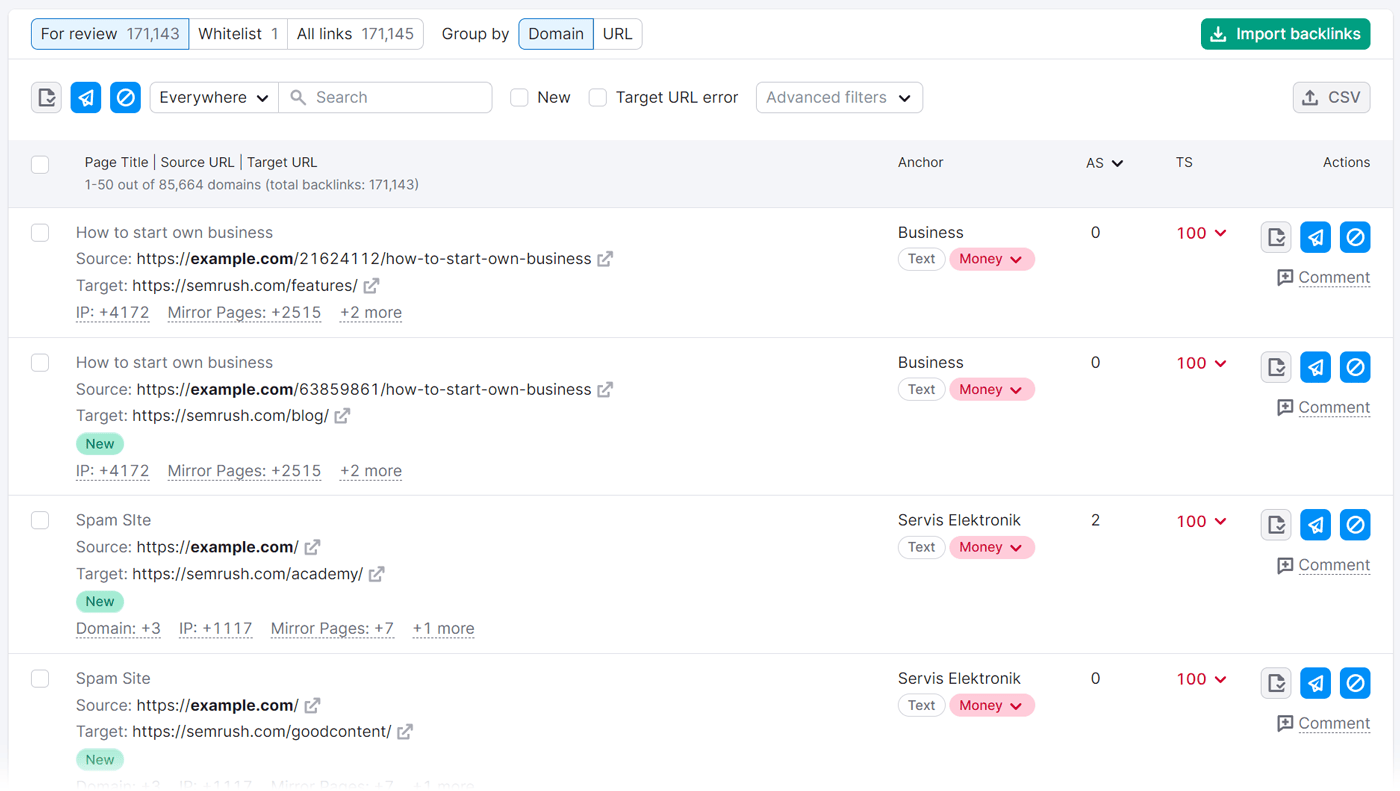
The “TS” column shows the site’s toxicity score. By clicking on the numbers in this column, you’ll find out which toxic markers these domains trigger. And how dangerous they are
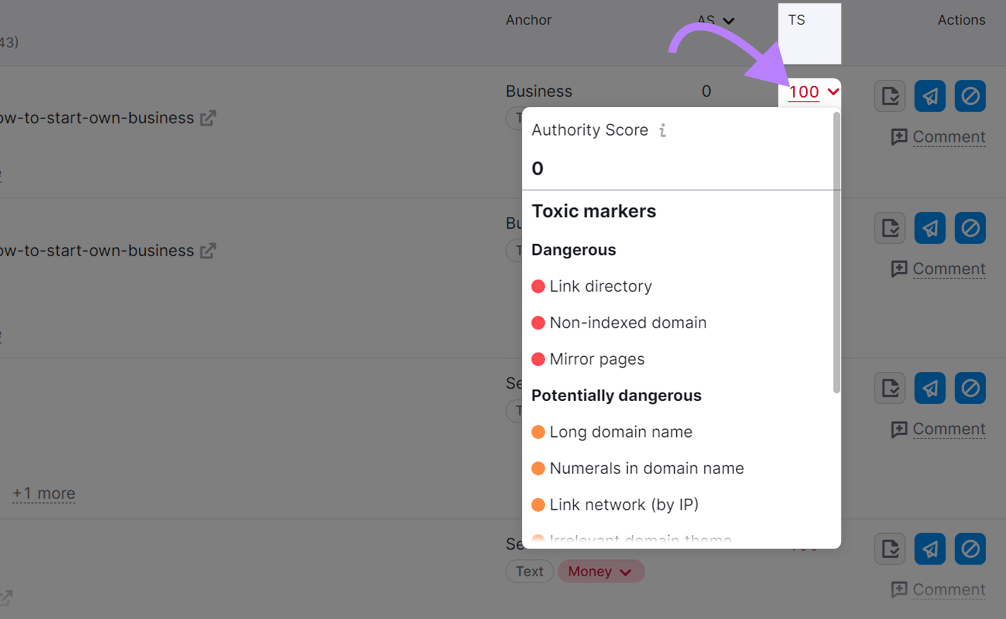
For example, this website triggers six markers. One of them listed under "Dangerous" is “Non-indexed domain.” Which could indicate this website was penalized by Google and removed from search results.
How to Manage Toxic Links
First, keep your audit clean by creating a whitelist of domains you know are safe and natural, and domains that have low toxicity scores.
Then, click the “Whitelist button” in the row of the site you think isn’t harmful.
Choose whether you want to mark the entire domain or a single URL as non-toxic.
Click the whitelist button, then click “Move to Whitelist.”
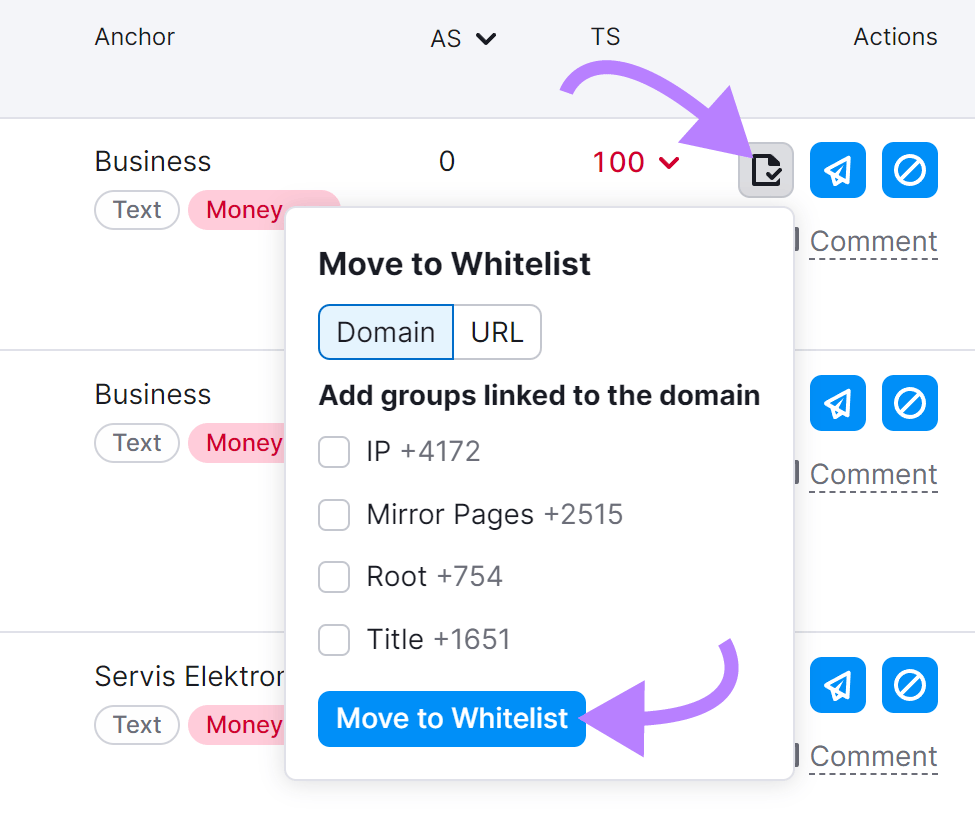
After you create a whitelist, you’ll have a smaller list of domains to take action on.
To manage harmful links, you have two options:
- Remove: Reach out to website owners and ask them to remove the links to your site
- Disavow: Use Google’s Disavow Tool (found in Google Search Console) to let them know not to take into account these links to your site
Google advises disavowing links ONLY in two cases:
- Your website has already received a manual link-related penalty. Read our detailed Google penalty guide to learn how to find out whether you have one and how to fix it.
- Your website has a “considerable” number of potentially harmful links that’s likely to cause a manual penalty
However, keep in mind that even if you do have a “considerable” number of potentially toxic links, it’s better to begin your cleaning process by trying to remove as many links as possible without using the Disavow Tool.
Use Semrush to manage the entire link removal process. Here’s how.
Click on the remove button in the row of the link you want to remove. Click “Move to Remove.”
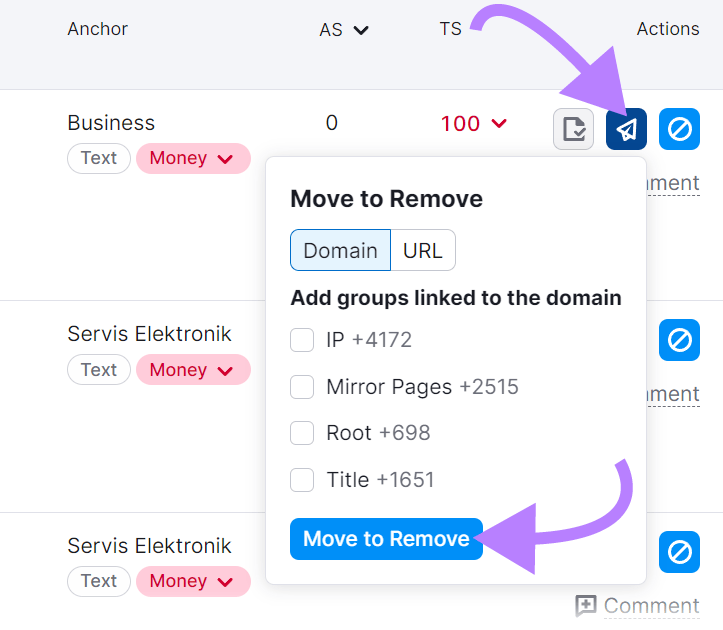
Go to the “Remove” tab to see a list of links you selected for removal. Then click the “Send” button. When you do that, an email interface within Semrush will open up. To send an email to the owner of a site you want to remove a link from.
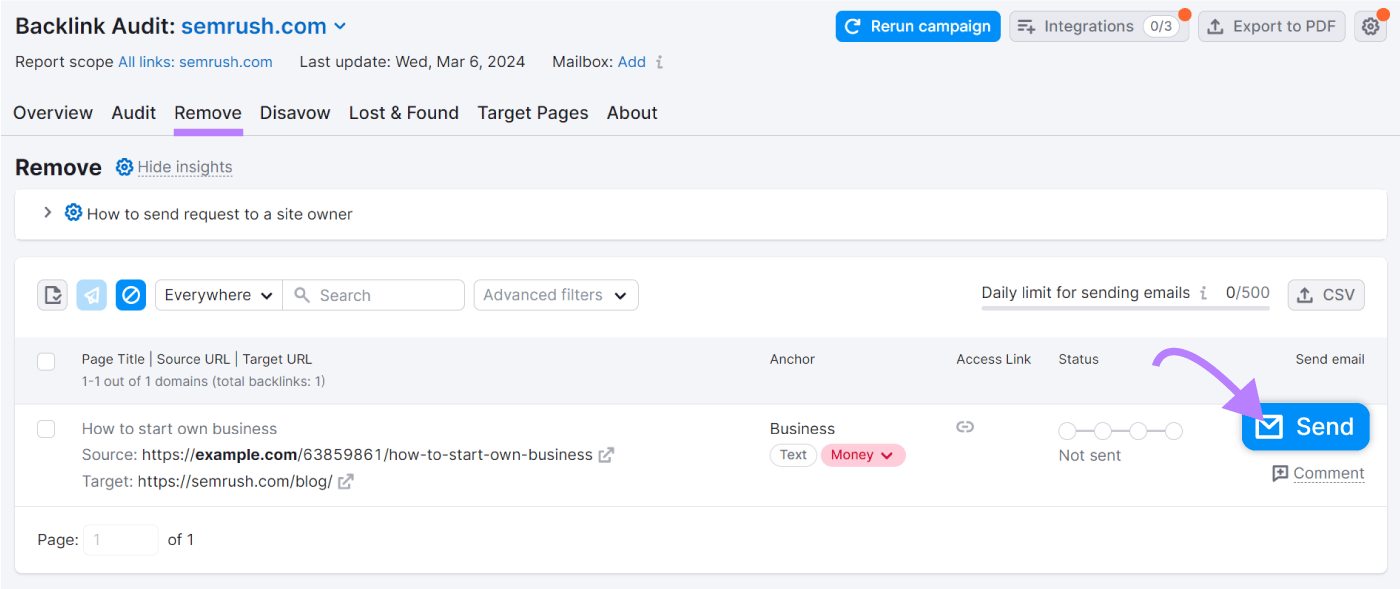
You’ll need to connect your mailbox to send out an email. But the tool will do the rest for you by sourcing email addresses you could reach out to. And providing you with a customizable email template.
The template is a starting point you can edit based on the tone you want to use in your email. Use the drag and drop placeholders to create those templates.
For example, <sample backlinks> placeholder will include a list of pages where that website is linking to yours so the person you’re writing to can easily take action from your email.
Once you’re ready to reach out, click “Send and proceed to next.”
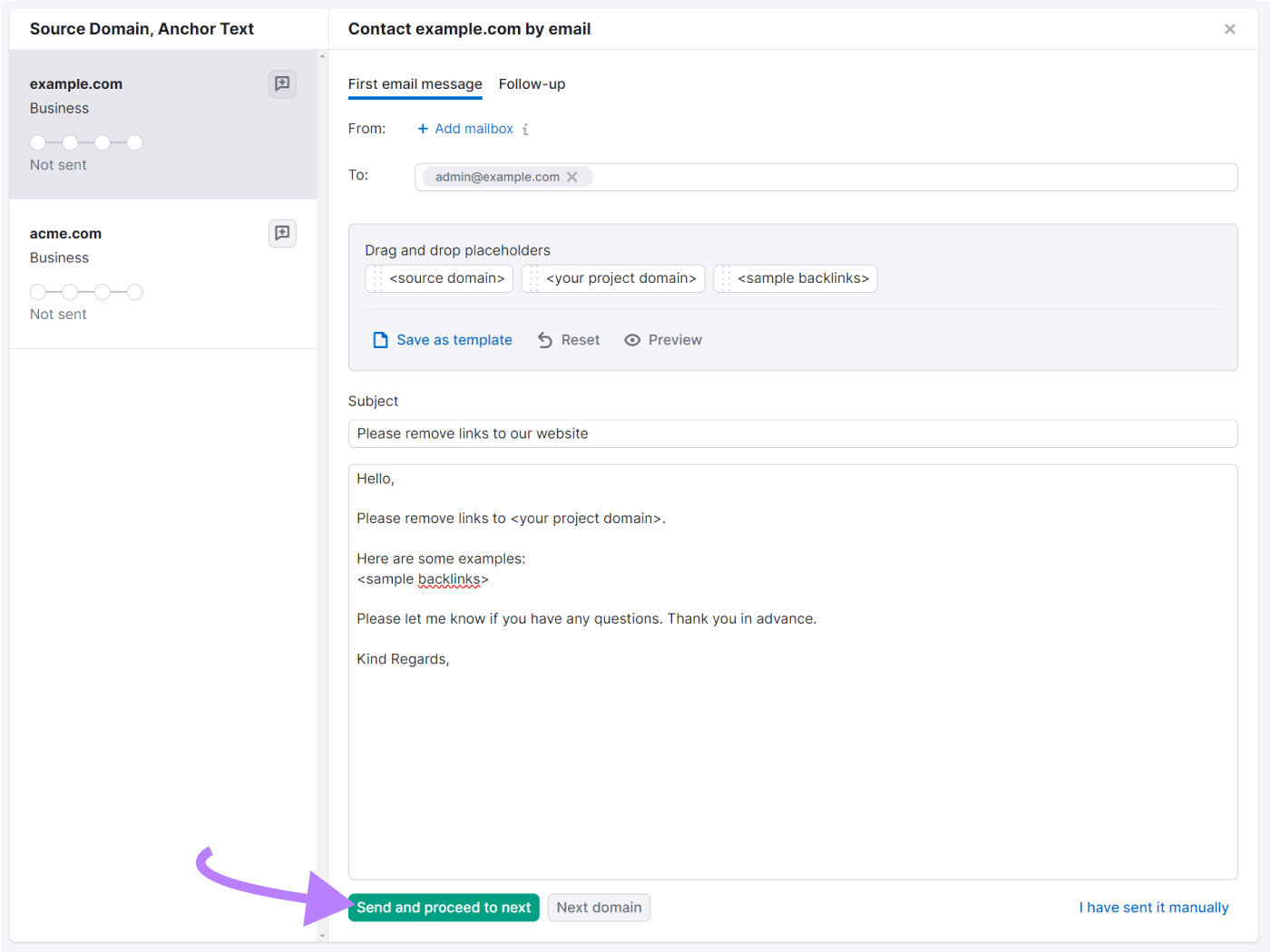
By doing this, you may be able to remove some of your links. But keep in mind that not every website owner will be able—or want—to accommodate you.
If you were unable to remove links you deem necessary to remove, the only option you have left is to disavow them.
Further reading: How to Disavow Links
Anchor Text
Anchor text refers to the clickable, visible text of a hyperlink. It is usually a different color and underlined. The text contains information about what kind of content the page you’re linking to has.
Using relevant, descriptive anchor text enhances user experience because readers gain insight into what they may expect to see after they click on a link. And helps search engines understand the relationships between webpages that are linking to each other.
There are several types of anchor text:
- Exact match keywords: Anchor text matches the primary keyword the page you’re linking to is targeting (e.g., explore our keyword research guide)
- Partial match keywords: Anchor text contains a primary keyword variation the page you’re linking to is targeting (e.g., read more about keyword research tips)
- Related keywords: Anchor text doesn’t include the actual primary keyword, but it is similar to the partial match keyword and helps you avoid overusing the term (e.g., explore our guide for identifying the right keywords to target)
- Naked URL: Anchor text is the URL (e.g., https://index.toolzbuy.com/)
- Branded: Anchor text is the brand name (e.g., Semrush)
- Compound (Brand + Keyword): Anchor text contains the brand name and the primary keyword (e.g., Semrush’s keyword research guide)
- Empty: There’s no anchor text. The “empty” category also includes images that link out to other pages.
- Generic: Terms that don’t tell the user what the page is about (e.g., like read more, click here, find out more information, etc.)
A healthy backlink profile will usually contain a mix of the majority or all types of anchor text. And Backlink Audit can help you keep track of the anchor text distribution.
Go to the tool.
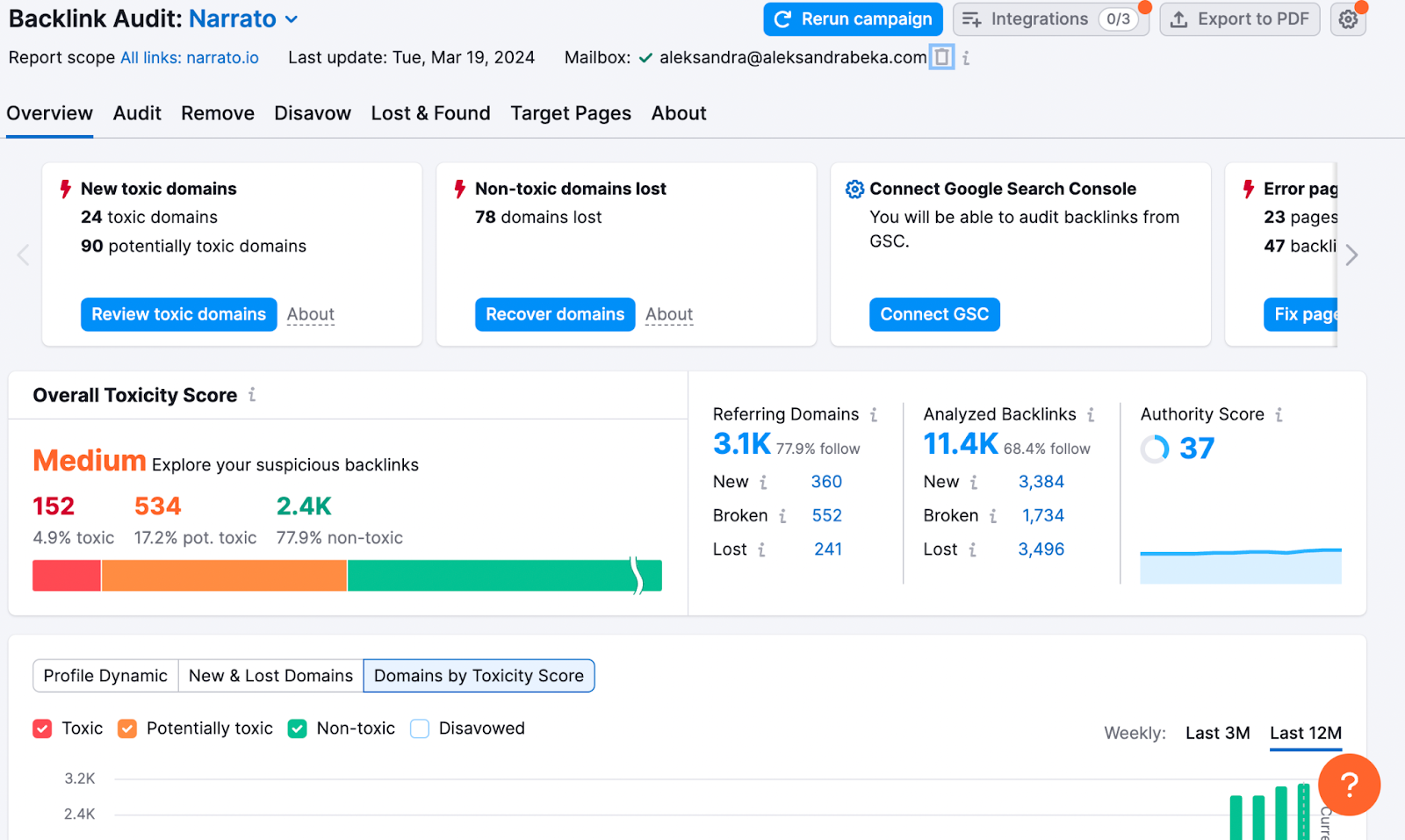
Scroll down to the “Backlinks by Anchor Type” and “Top 100 Anchors” sections.
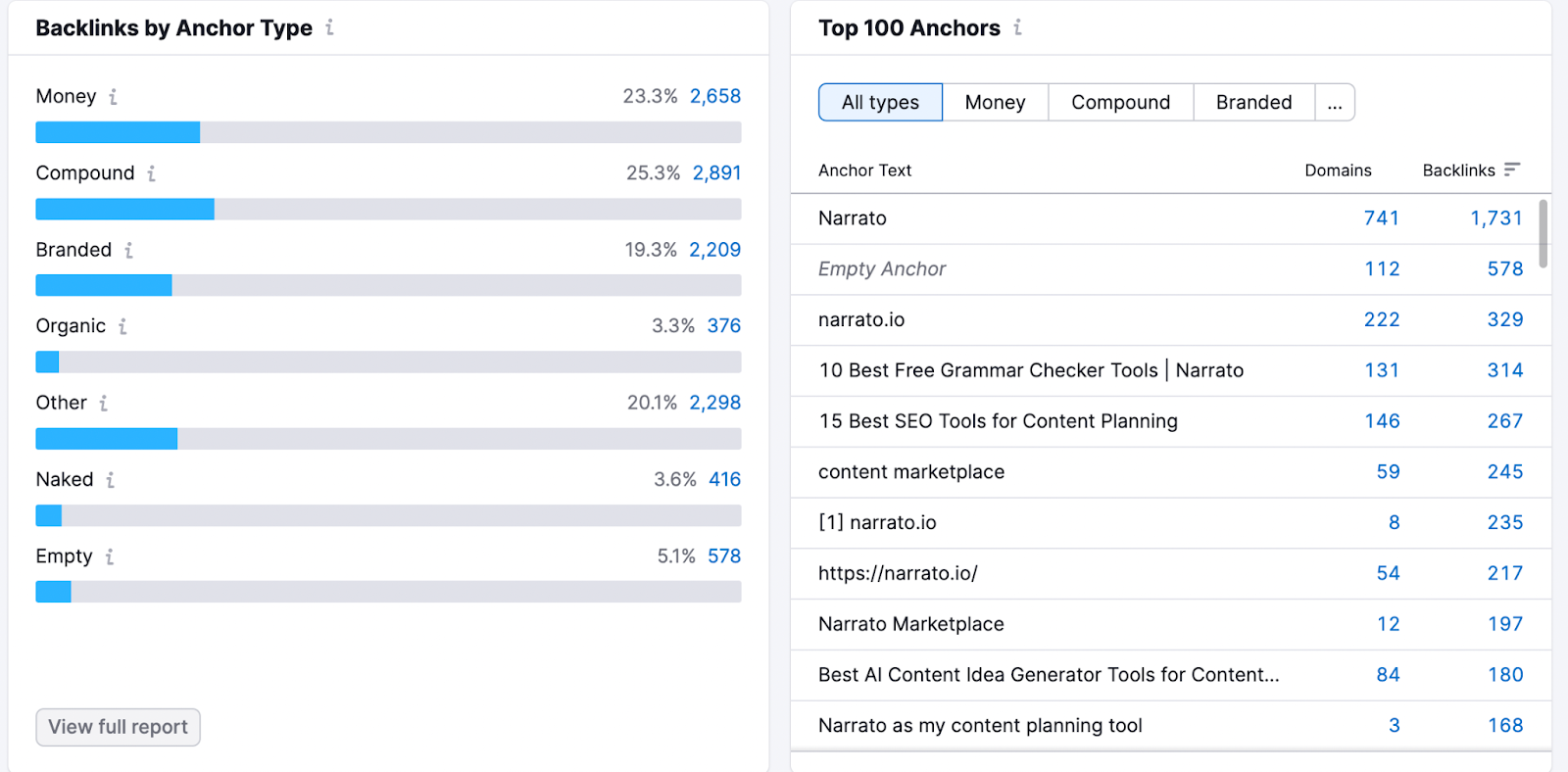
In this report, you can review the anchor text distribution.
The “Money” mark refers to links where the anchor text is similar to the keywords the site wants to rank for.
While it’s normal to have backlinks with this type of anchor text, buying “Money” backlinks with overly optimized anchor text from websites that participate in link schemes or are part of a private blog network could get you a penalty from Google.
If you participated in this kind of activity, you may need to evaluate your “Money” backlinks and ask for their removal from the website owners.
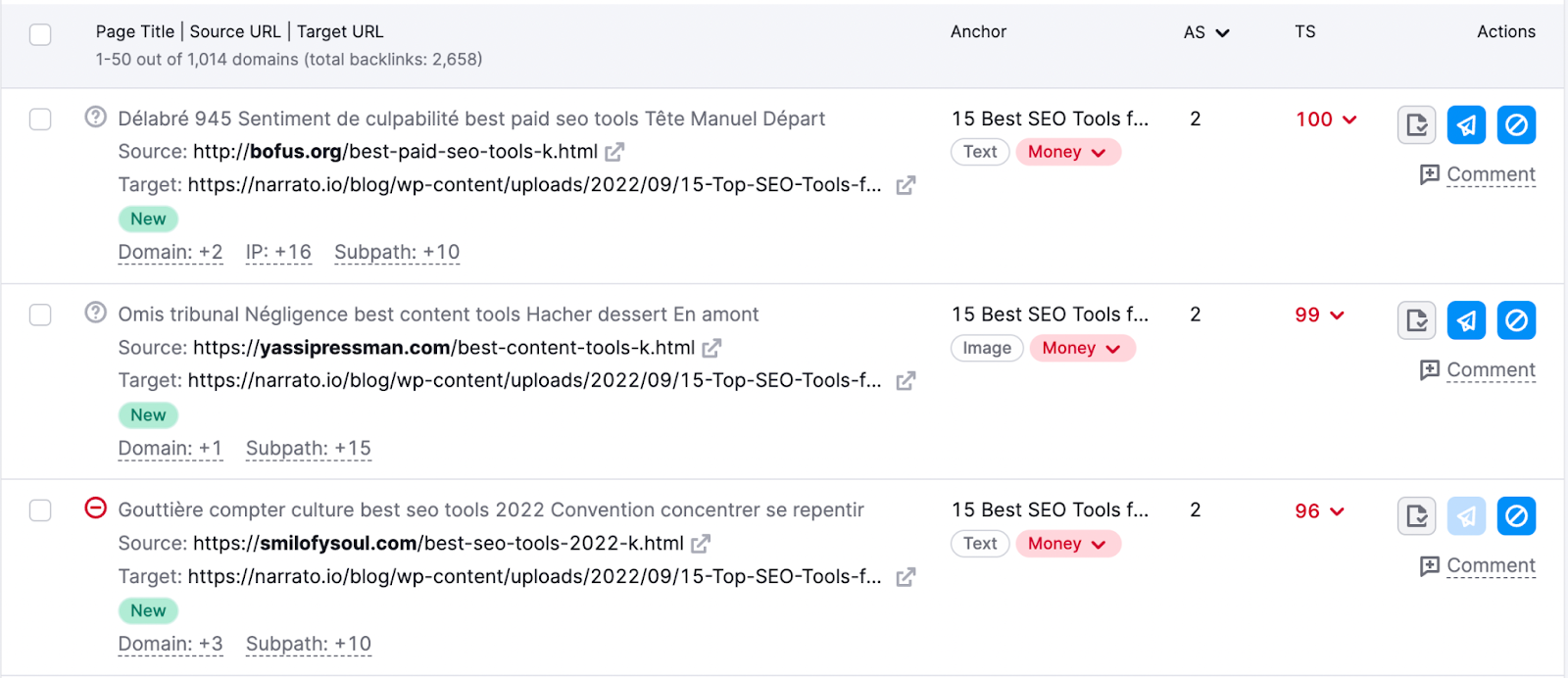
What about when you have the power over what kind of anchor text will be pointing to your site?
In the majority of cases, especially as you start getting more organic backlinks, you won’t have power over what kind of anchor text your links have.
Occasionally, when you’re issuing something that may get reposted on other websites (e.g., a press release or a contributing article for another website), you can choose what type of anchor text you want.
In those cases, you can follow these best practices:
- Keep it brief. Five words or shorter is a good general length for anchor text.
- Make it relevant. The anchor text should be relevant to the page you’re linking to.
- Use keywords, but don’t overdo it. Use the primary, secondary, or other keyword variations, but don’t stuff the keywords. Make sure it sounds natural to the reader.
These tips are also relevant when you’re linking from your site to external sources and other pages on your website.
Start Tracking Your Link Building Metrics Today
After investing time into building a healthy backlink profile, tracking your link building results is the next logical step to take to make sure you’re earning quality links.
Ready to start measuring your link building efforts? Jump right in with:
- Backlink Analytics: To see the AS of sites linking to you, and the numbers of backlinks and referring domains
- Backlink Audit: To check for potentially toxic backlinks and remove them
Sign up for a free Semrush trial today and gain access to those and 55+ other tools:
