YouTube video ads sequencing lets you tell your brand story over a series of ads in a specific order, or you can showcase your product message across multiple videos.
Showing your message in a sequence will help you drive deeper engagement, awareness, and consideration. You can create specific videos targeting the:
-
Top of the funnel audience
-
Middle of the funnel audience
-
Bottom of the funnel audience
How YouTube Video Sequencing Ads Work
A video sequence ads campaign is made up of a series of video ads that you would like to show to a person. Each sequence is made up of a series of ‘steps’.
Within each step of a sequence is an ad group and a video ad in it. The majority of the settings are set up at the campaign level, i.e. bids & targeting.
Once the campaign is up and running, your audience will see the first step in the sequence. After a person sees the 1st video in your sequence, they will then see the 2nd, 3rd and so on, until the last video in your sequence.
Progress through each step is based on impressions and not on views, engagement, or any other metric. As soon as the 1st impressions happen for video 1, the sequence starts, and the follow-up videos will start to show up as set.
Bidding Strategies
You can use the following bidding strategies for the YouTube video sequencing ads campaign:
-
Target CPM (tCPM)
-
Maximum CPM
-
Maximum CPV
With Target CPM, Google Ads will optimize bids to show your whole sequence to your audience, which can help to get a higher sequence completion rate.
Ad Formats
-
Trueview In-stream ads
-
Bumper ads
-
Combination of TrueView in-stream and bumper ads
I love the fact that you can use both TrueView and Bumper ads. Bumper ads can act as a branding catalyst for your campaign and can only be 6 seconds long.
Targeting
You can only target by Audiences & Demographics. YouTube sequencing ads cannot be targeted by Topics, Keywords, or Placements. You can exclude by placements though if you don’t want to show your ads on certain videos.
Reporting Metrics
You will see metrics as below for your YouTube video sequencing ads campaign:
-
Impressions
-
Views
-
Clicks (campaign & ad group level)
These metrics can be seen per step when you view your ad group level reporting.

Link YouTube Channel to Google Ads
Before you start, you must link your YouTube channel to Google Ads. To do this, log into your Google Ads account, then go to Tools & Settings >> Linked Accounts >> YouTube
Build Your 1st YouTube Video Ads Sequencing Campaign
Let’s get started and build your 1st campaign.
Click the ‘+’ Campaign button and select your goal for the campaign. Sequencing ads are only available on:
-
Product and brand consideration
-
Brand awareness and reach
-
Create a campaign without a goal’s guidance
If any of the campaign goals don’t reflect your goals, then select the ‘Create a campaign without a goal’s guidance’.
-
I am picking the 'Brand awareness and reach' option.
-
For the campaign type, select ‘Video’
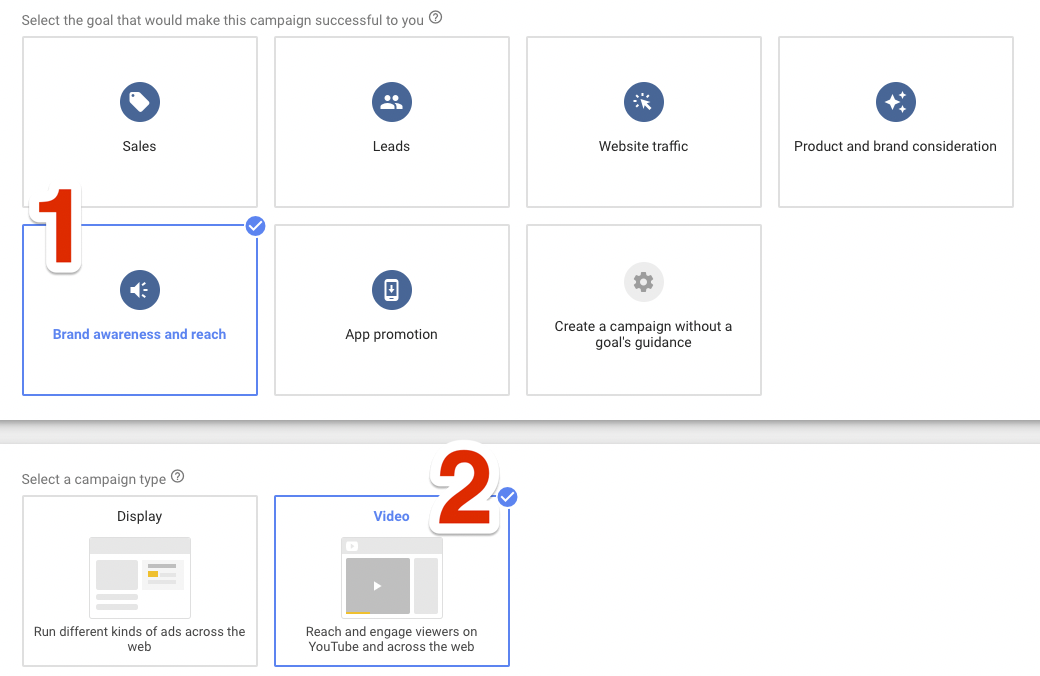
3. For the campaign subtype, select Ad sequence.
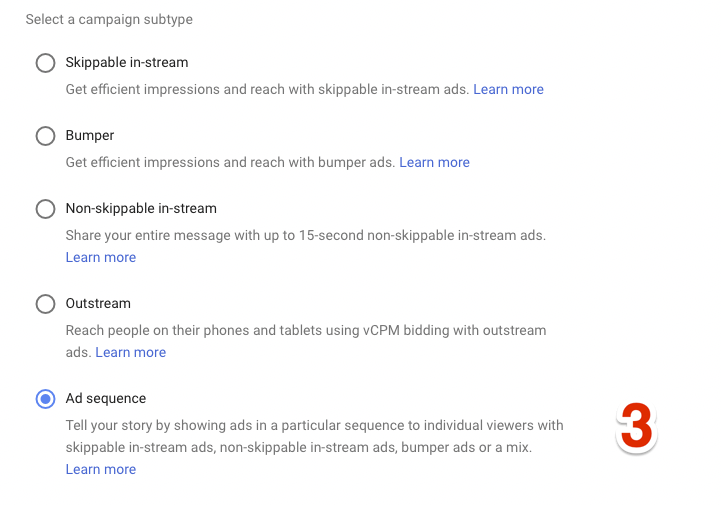
4. Enter a campaign name.
5. Choose your bidding strategy. I would start with Maximum CPV to begin with, and once you have data, you can switch to target CPM.
6. Set your budget either as a campaign budget or a daily budget.
7. Set your start/end dates.
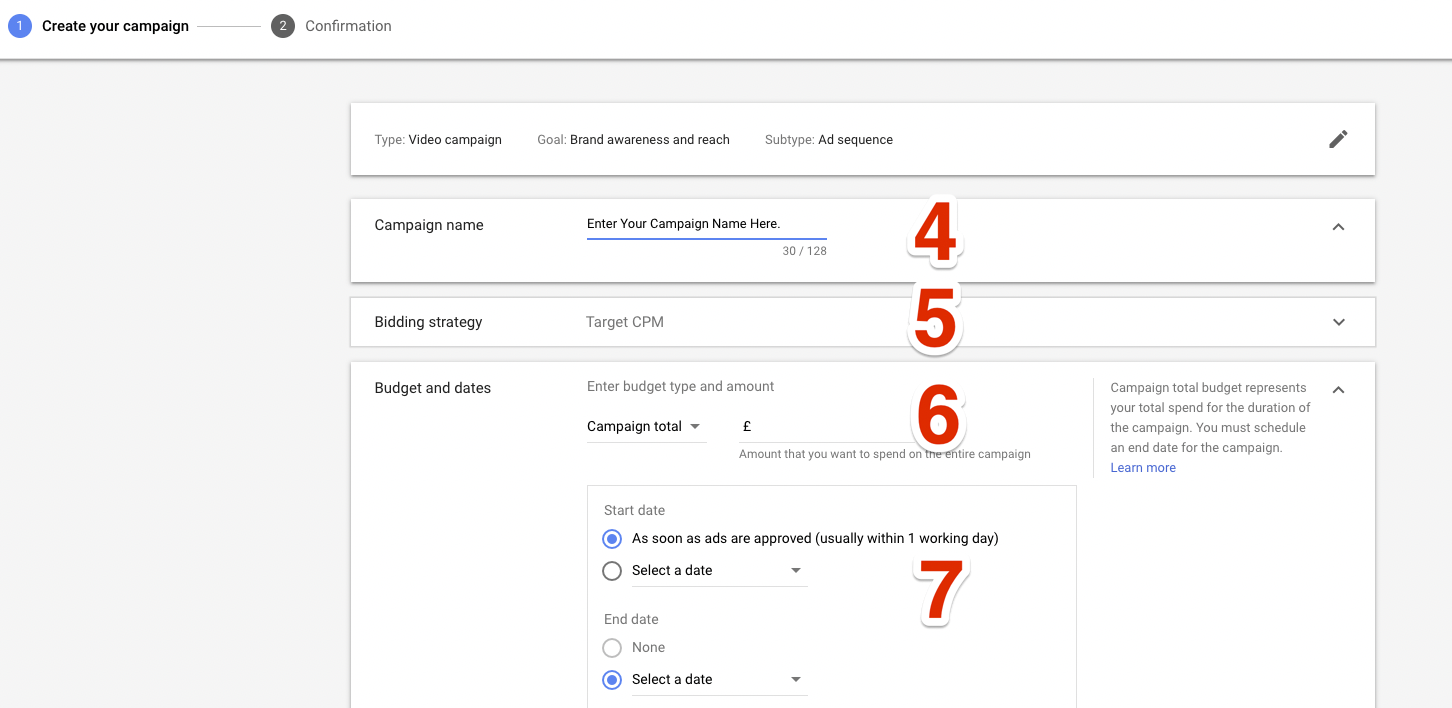
8. You can’t change anything here as the sequencing ads are only allowed to run on YouTube videos, so don’t need to worry about anything here.
9. Select the language; I have set up English here for my campaign.
10. Set the location/s where you want your ads to run.
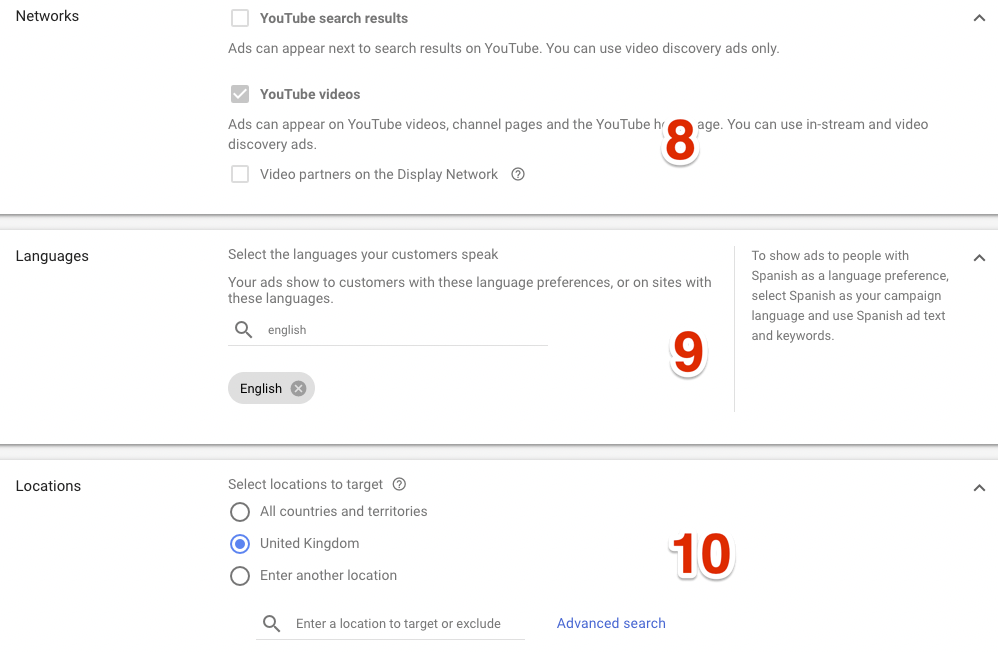
11. Demographics: Include/exclude gender, age, parental status. You can’t include/exclude household income.
12. Audiences: You can select a variety of audiences. You can choose from:
-
Detailed demographics, i.e., parental status, marital status, education & homeownership status
-
Affinity audience
-
Custom Affinity audience
-
In-market audiences
-
Life events, i.e. marriage, moving, purchasing a home, retirement, home renovation and more
-
Remarketing & similar audiences
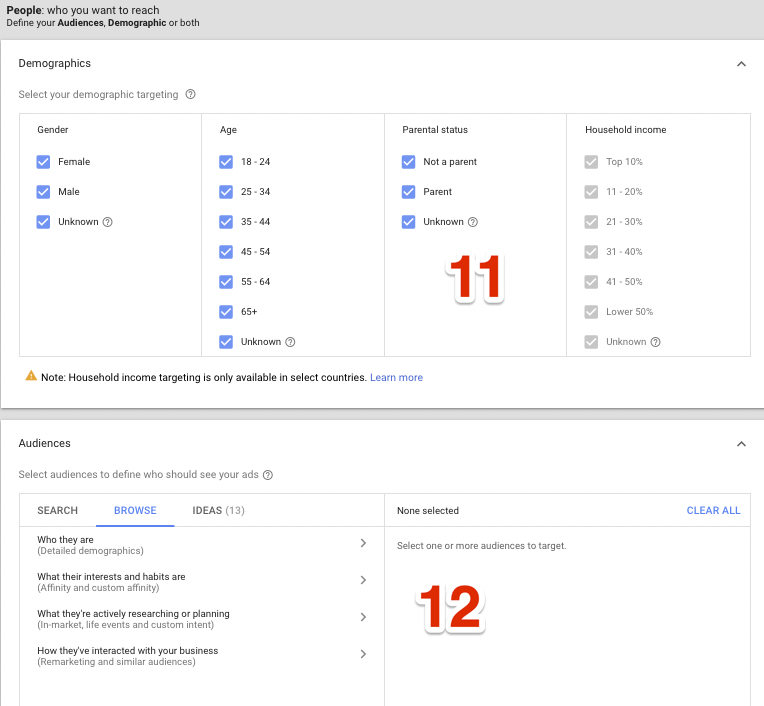
13. You can define where you don’t want your ads to show up by excluding them from the inventory type.
14. Devices: Set up your ads to show on all devices or any specific devices you wish to run. Keep in an eye out on the mobile as it will eat up your budget very quickly.
15. You can’t set up frequency capping like a traditional video campaign. However, your entire sequence will only be shown once within 30 days. You don’t need to worry about YouTube bombarding your ads to your audience everyday!
16. Set up your ad schedule to limit when your ads can and cannot run.
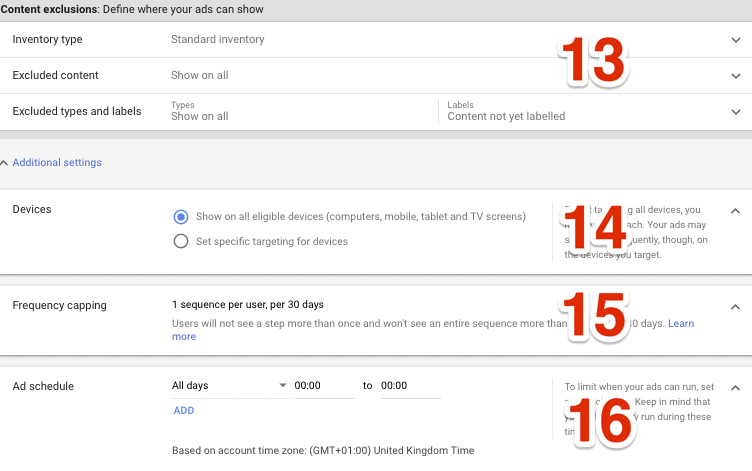
17. Now we have set up our campaign settings, its time to set up the ad group and the ads.
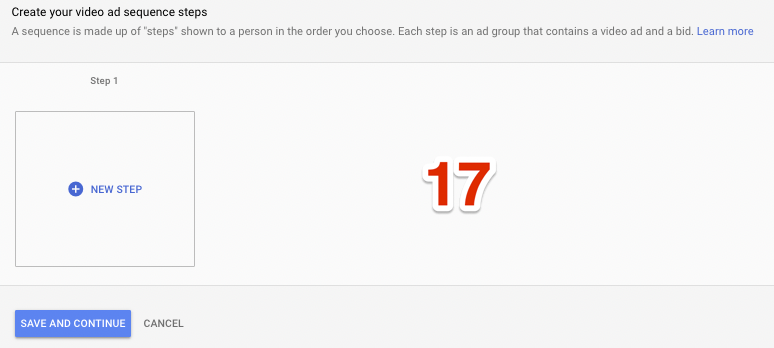
18. Create your ad group and name it. I usually name it as the video title. Each ad group will only have 1 video ad. If you have 5 videos in your sequence, you will create 5 ad groups.
19. Set your bid amount.
20. Enter the video URL. The videos must be uploaded to YouTube, and the YouTube channel must be linked to your Google Ads account. Choose whether it is an in-stream ad or the non-skippable ad. Enter your final URL where you want the click to go through and set up your Call-To-Actions. I would also recommend you upload an image as a companion banner. Lastly, name the Ad Group name, which can be the same as the video title.
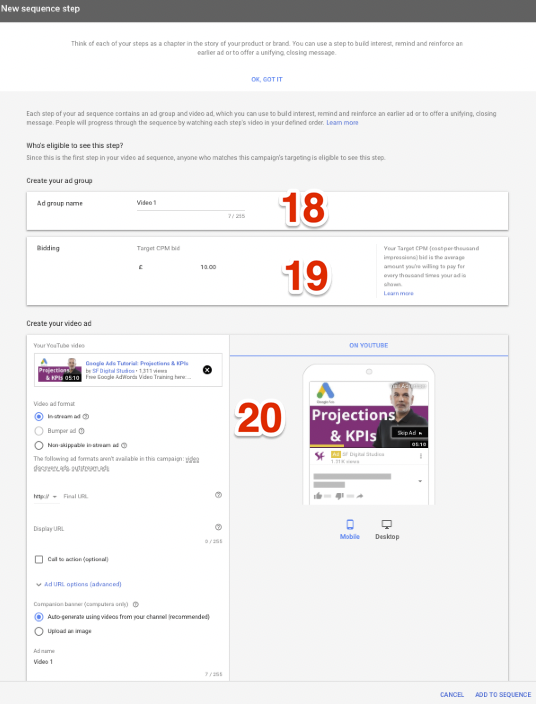
21. Step and repeat the above ad creation process for Step 2 and more. As you can see from the screenshot below, I’ve set up a 4 video ads sequence.
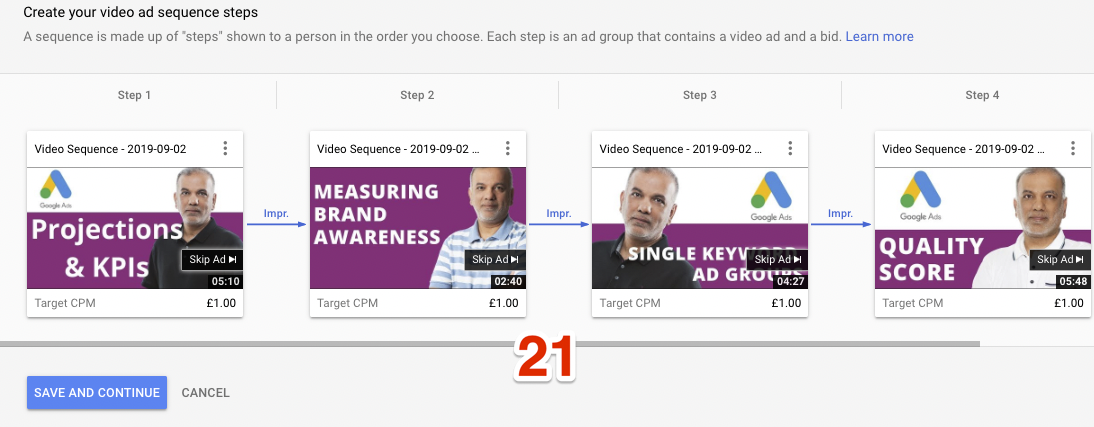
Congrats! Your campaign is set up, and you are ready to go. Just wait for Google to approve the ads, and the campaign will start running.
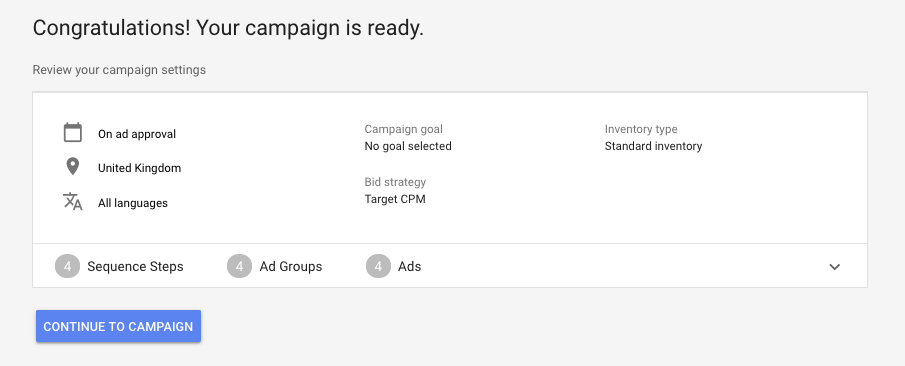
I hope you enjoyed this blog post. Please feel free to post any questions or queries below in the comment box, and I will reply to them.
